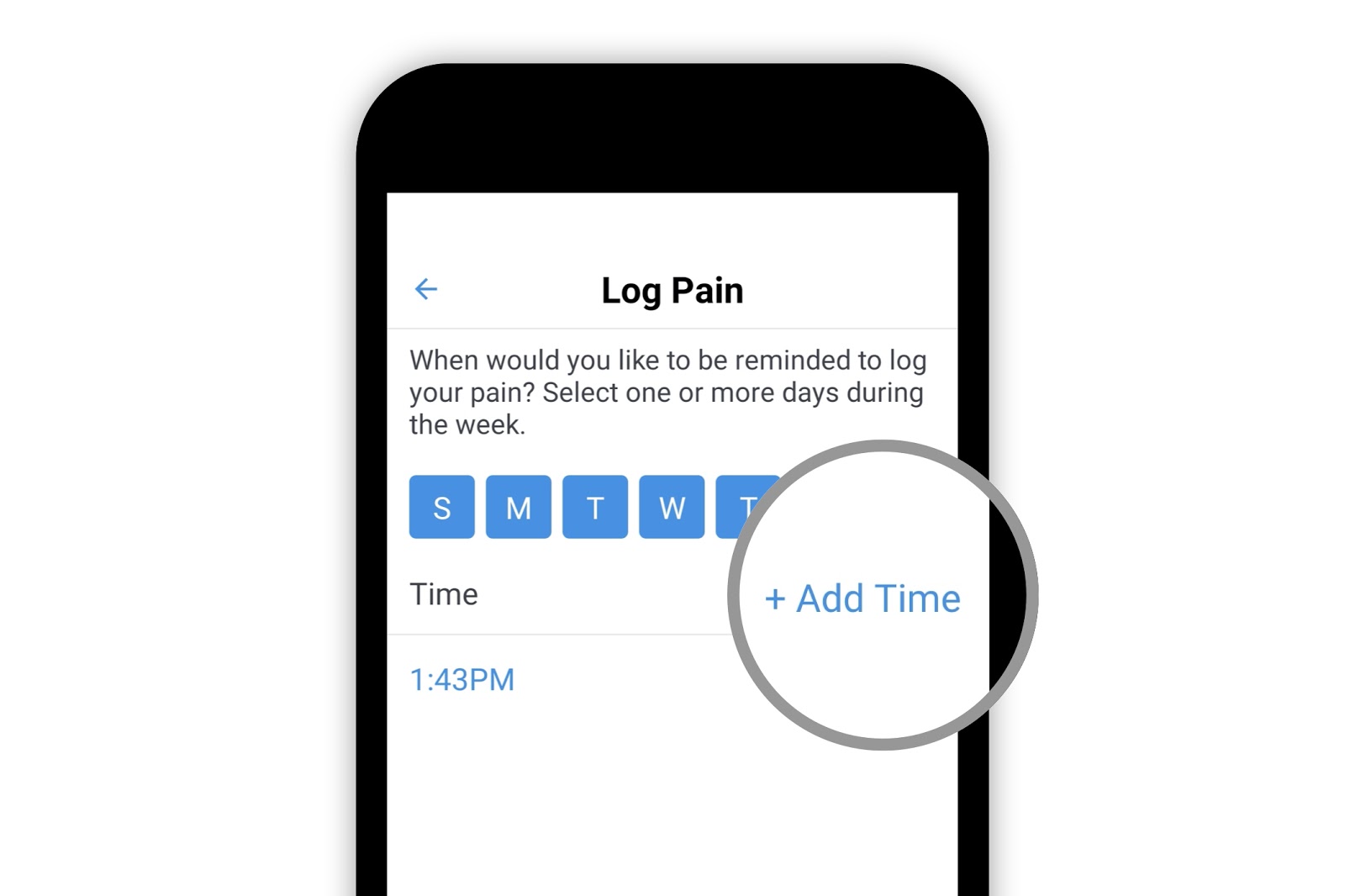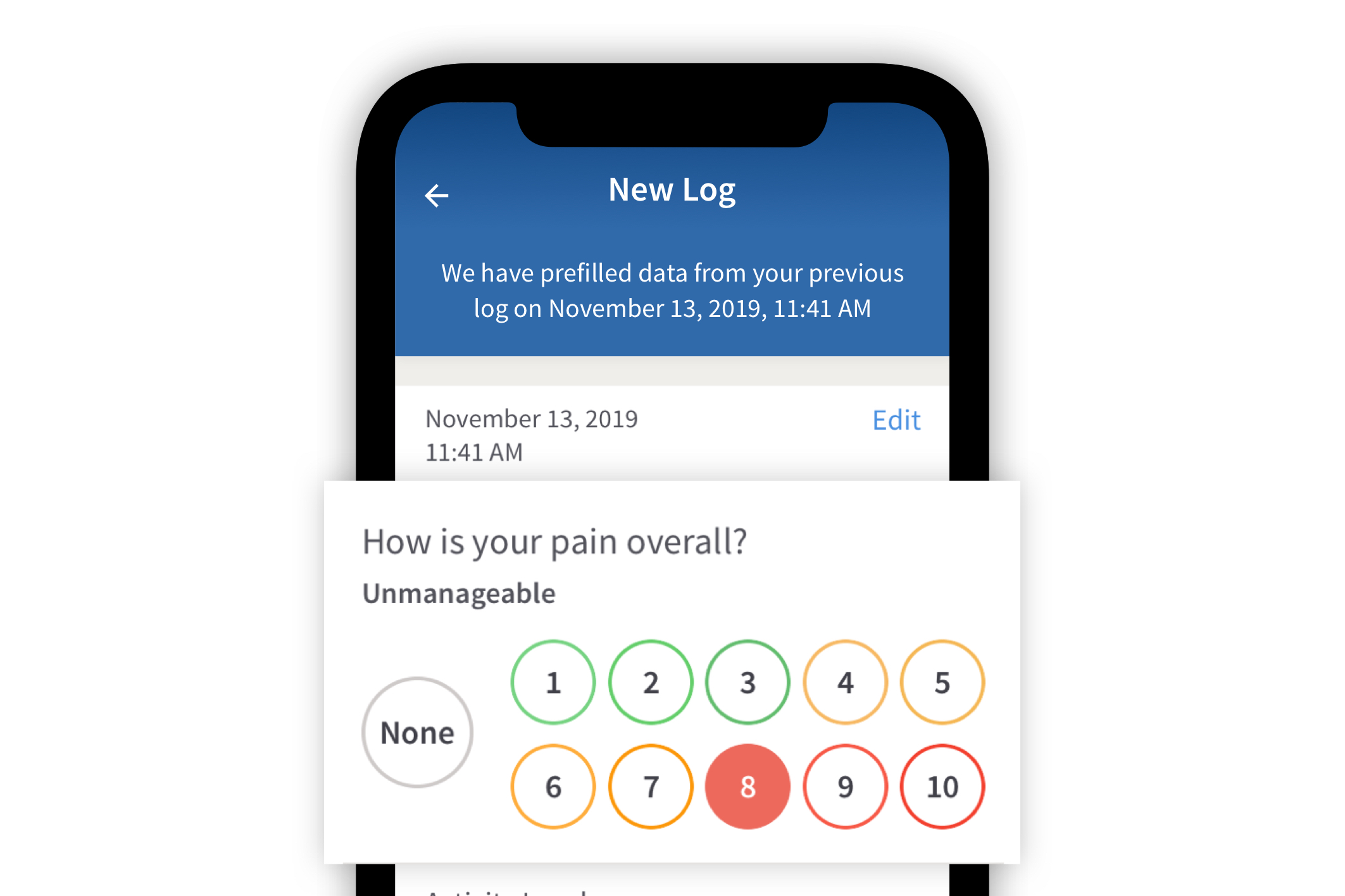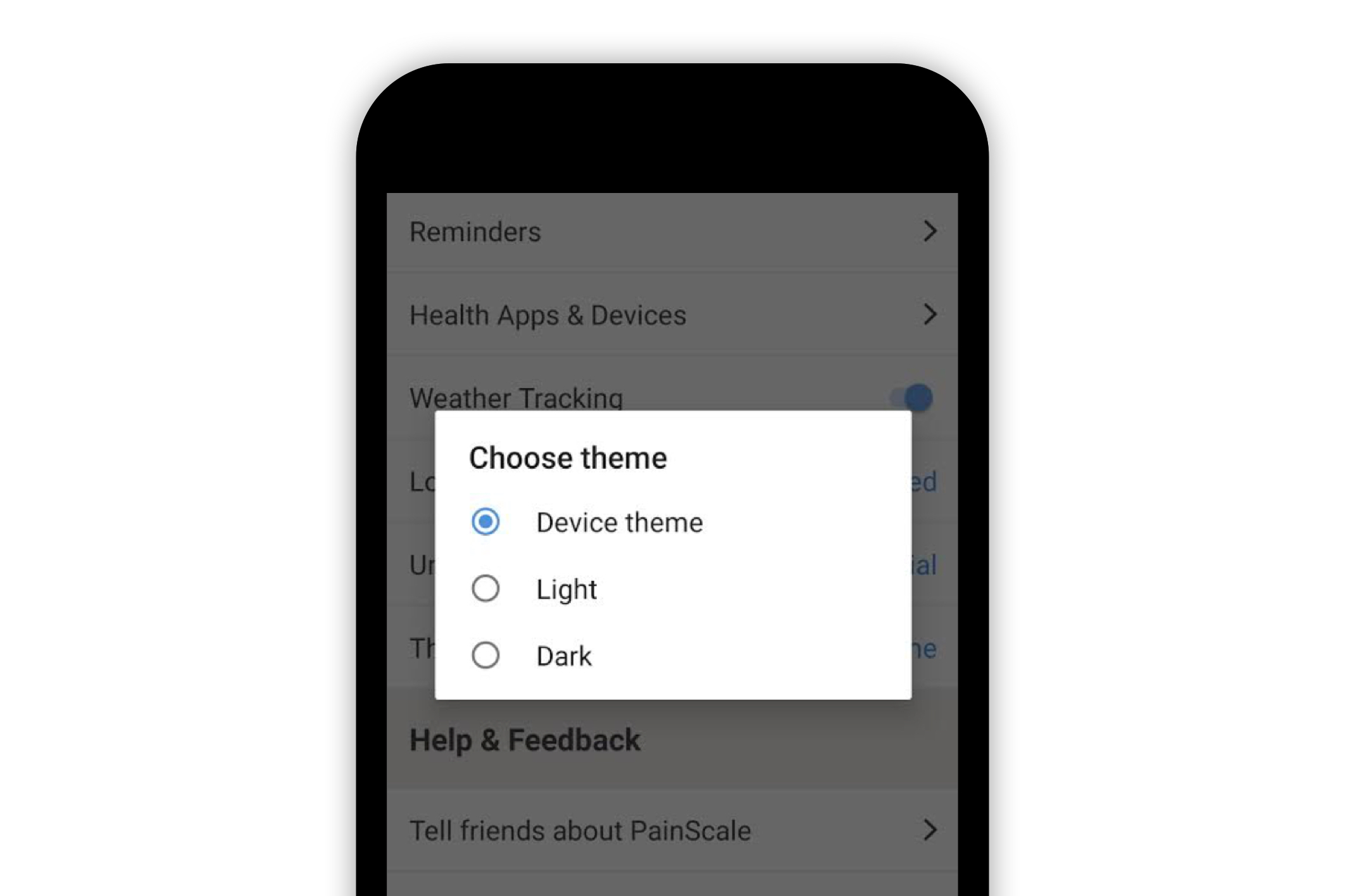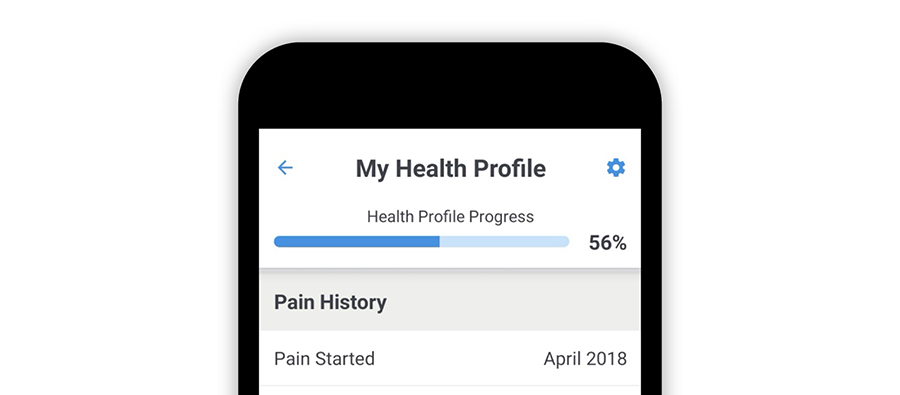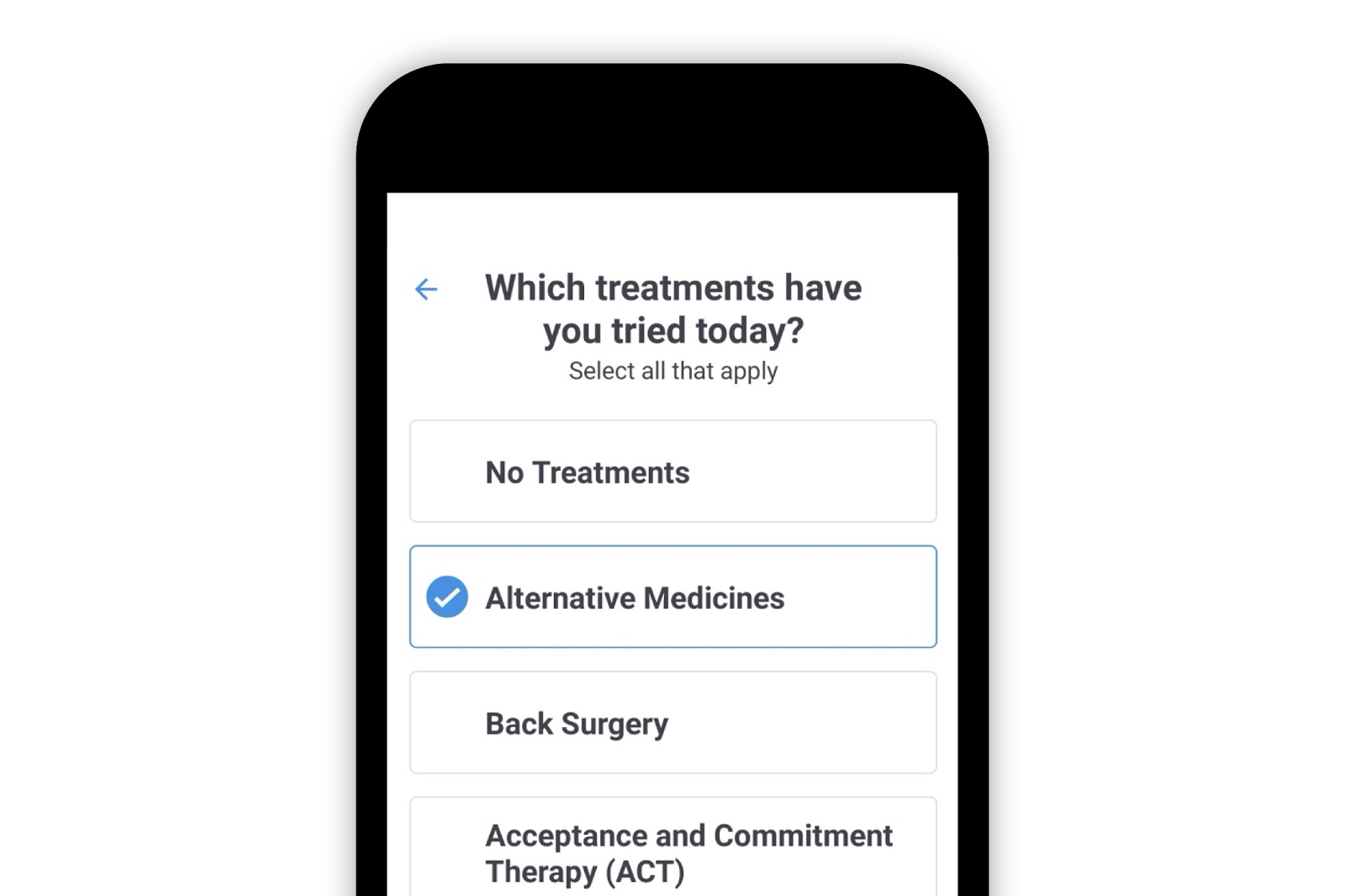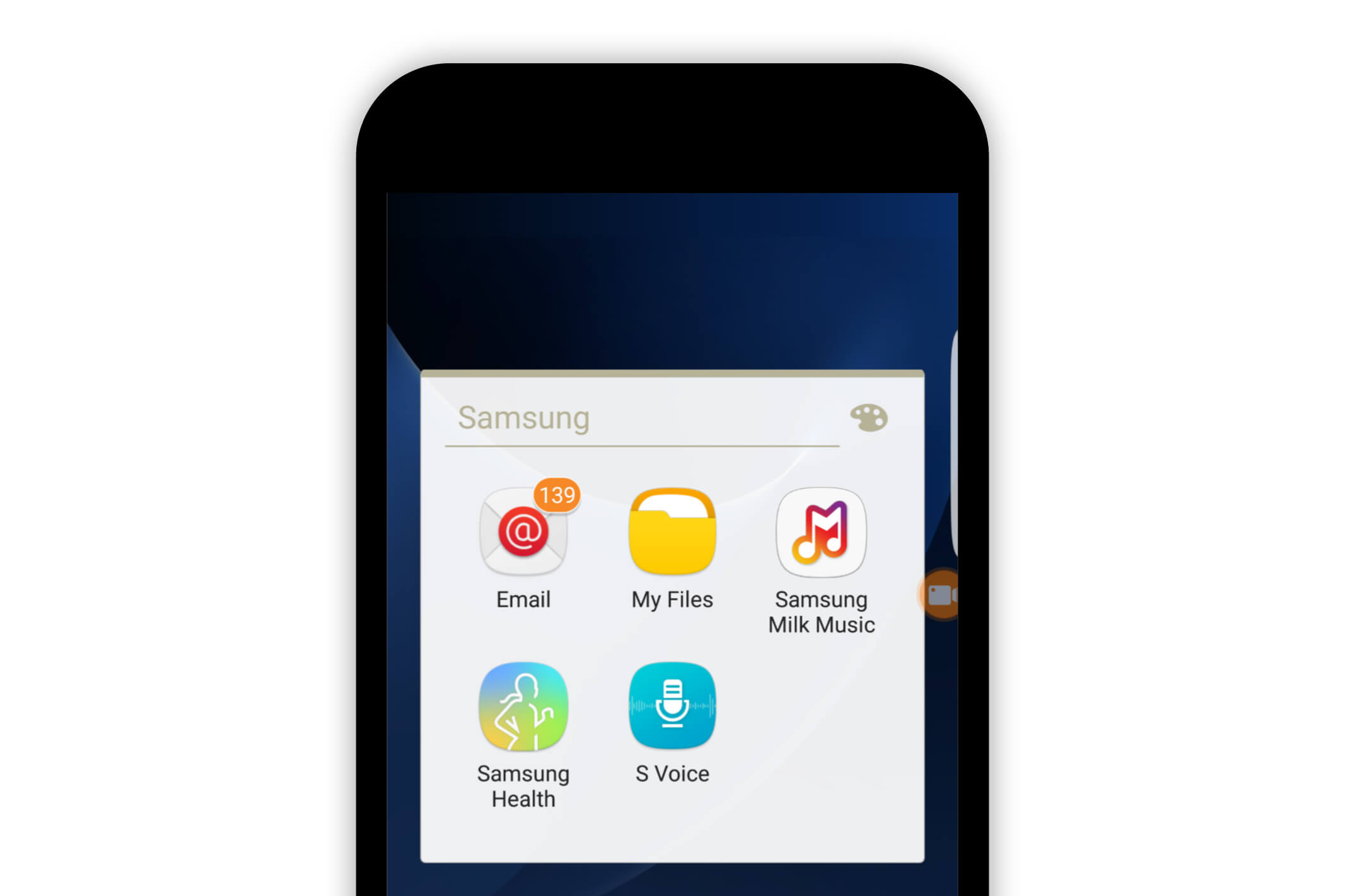Painscale App
How to Use PainScale’s Multimedia Note Feature
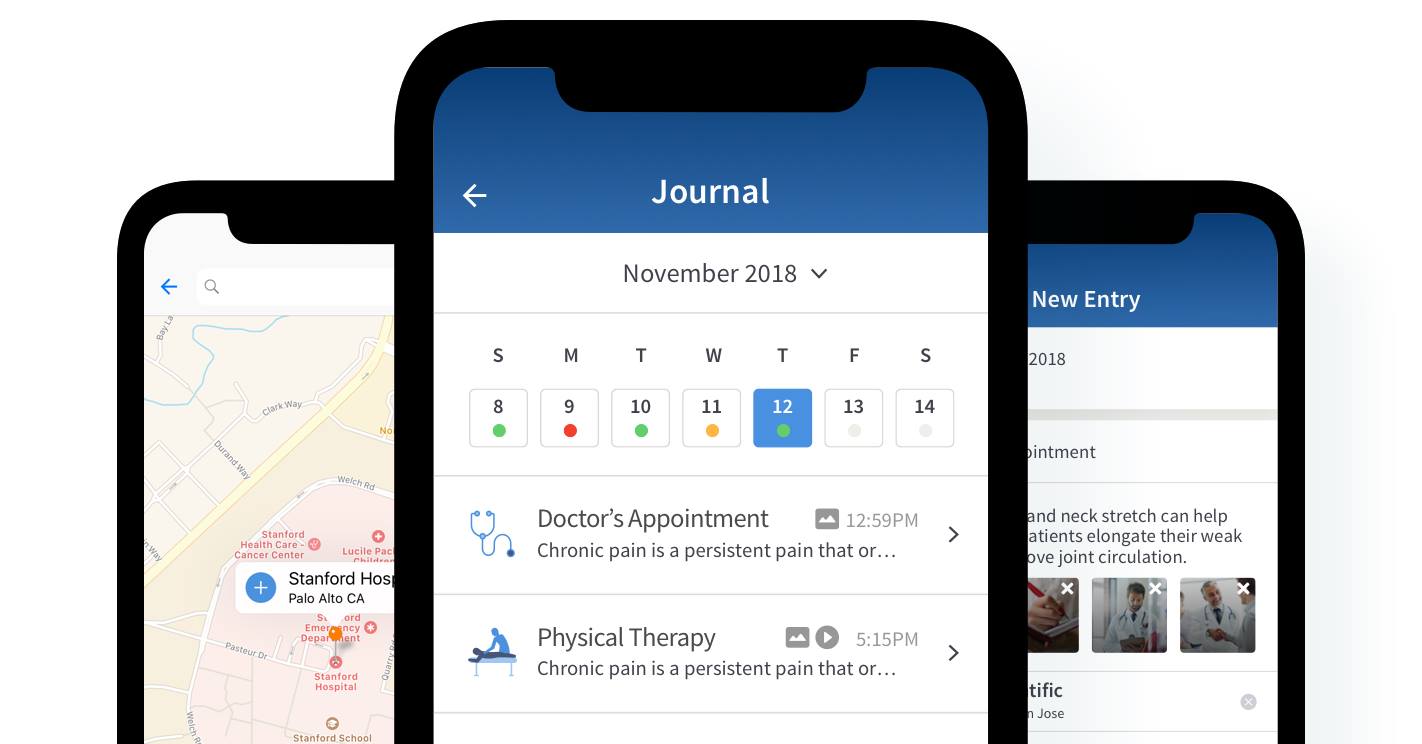
Notes can be created as part of PainScale’s Daily Health Journal feature. The note feature is flexible, which allows individuals to record health-related information via text, picture, audio recording, and video recording. It also provides the ability to mark locations.
How to use the “Note Feature”
The Daily Health Journal allows individuals to access their food intake, pain logs, and notes. Logs or notes on particular days may be selected by the week on the top section of the “Journal” page.
In order to access the “Journal" section, select the [Journal] icon in the bottom right corner of the app.
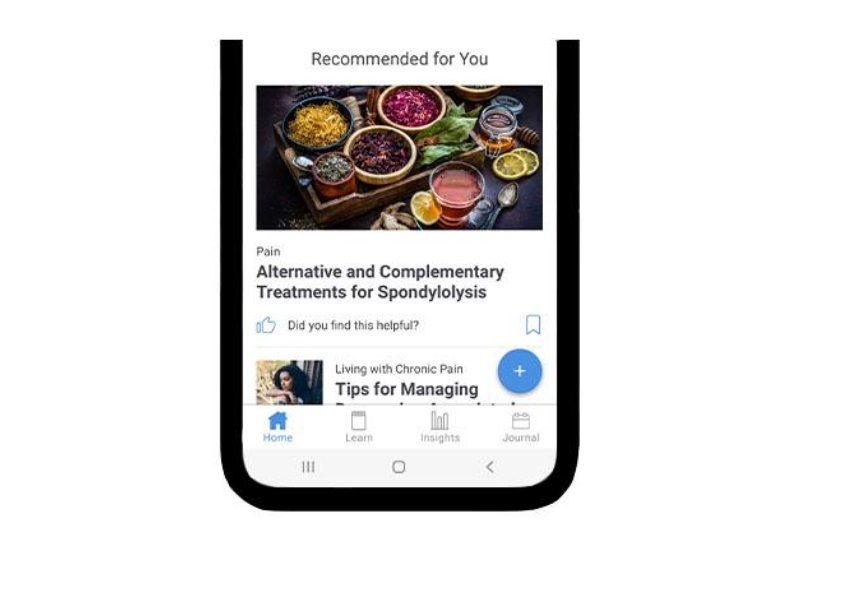
Specific days may also be selected by the calendar month, which may be accessed by the “Calendar” icon on the upper left.
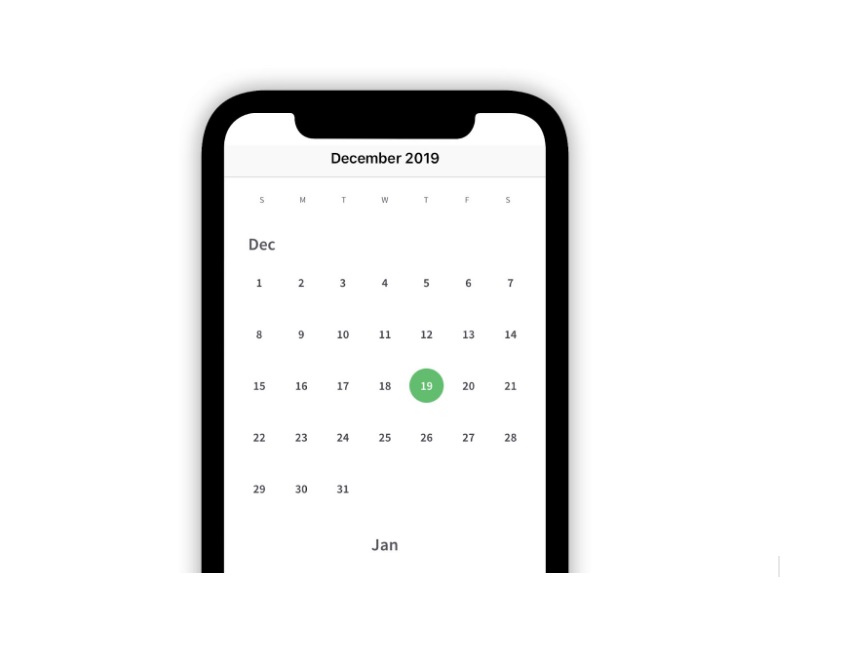
After selecting a day, logged entries and notes are presented in chronological order in an hour-to-hour format. Logs and notes may be selected to revisit a specific entry.
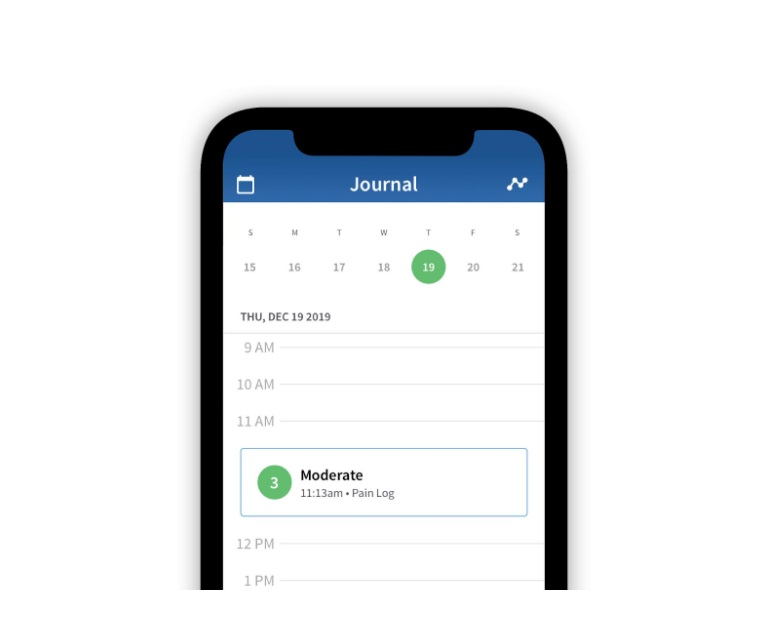
Notes can be added to indicate a number of events, including doctor appointments or questions for an upcoming appointment. A new note can be added by selecting the (+) symbol in the bottom right corner of the app. This will bring up a list that allows an individual to select [Notes].
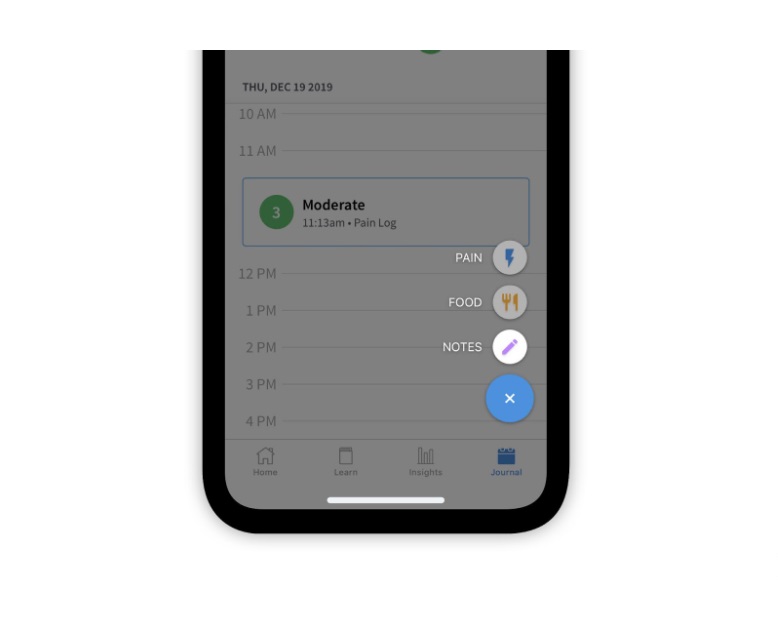
After navigating to the “New Note” page, a blank note will be opened that is ready for use.
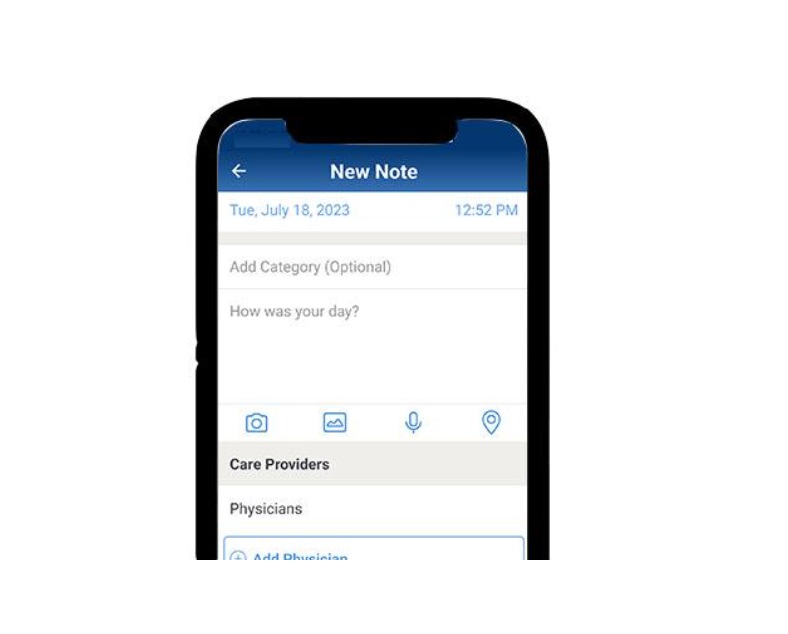
First, an option to [Add Category] is presented and may be used to indicate a specific appointment. The type of appointment may be manually typed or selected from a list of predefined options.
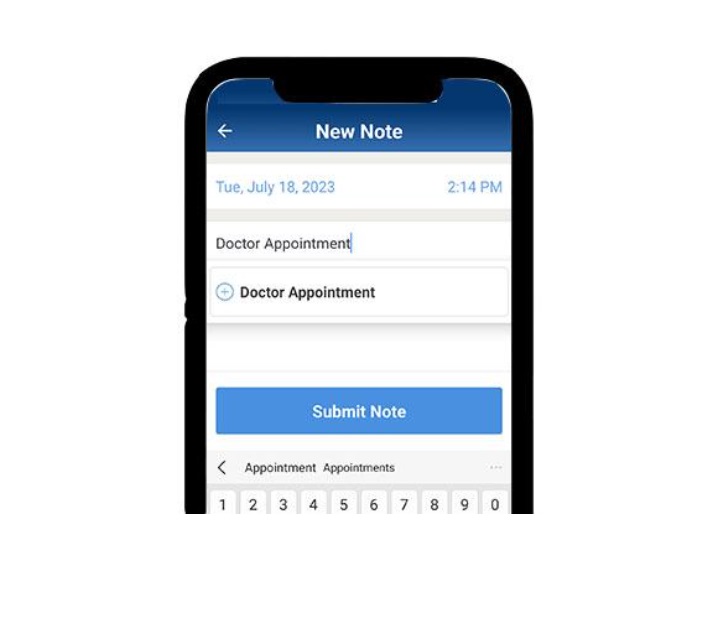
There is a large area where individuals can enter notes about their appointment.
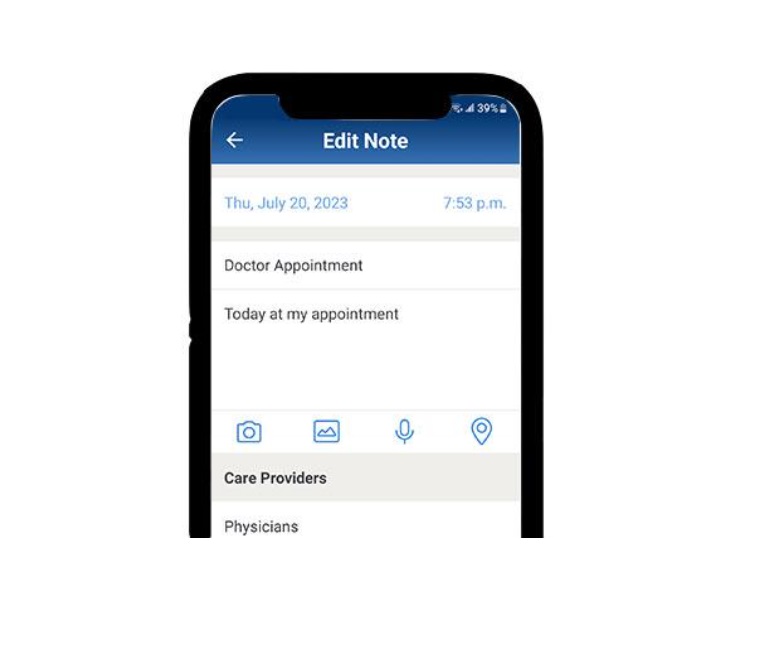
The bar below where notes can be entered contains the multimedia options. The camera allows for pictures to be taken or video recorded within the app. The picture allows individuals to add previously taken pictures or videos with the note. The microphone permits an individual to take an audio recording in the app. The pin grants individuals to link a location to the note.
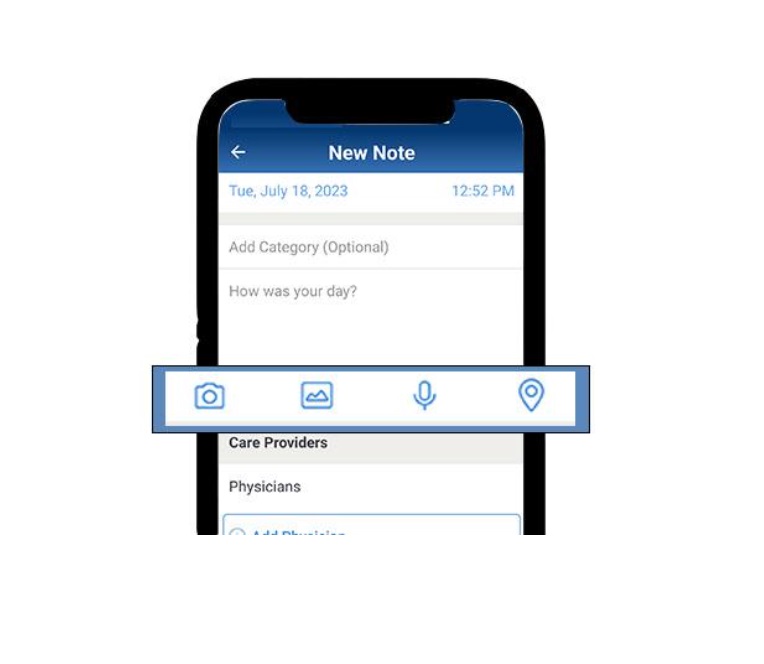
To take a photo or to record a video while using PainScale, select the “Camera” icon on the far left in the multimedia bar and select the option needed.
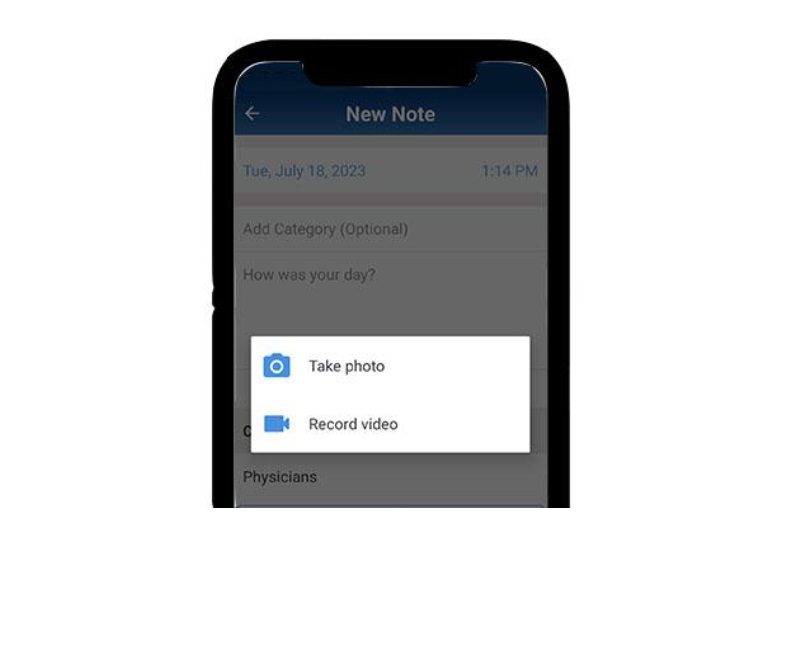
To add an existing photo or video on the phone to the note, select the “Picture” icon on the right of the “Camera” icon.
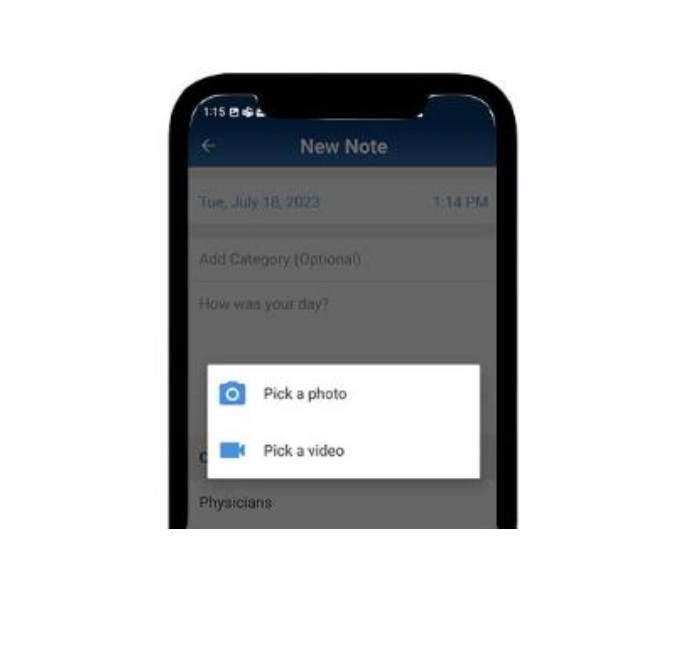
To record an audio entry, select the “Microphone” icon, which is on the right side of the “Picture” icon. This allows individuals to record audio immediately in the note. The audio will be saved as an audio file in the note; it will not be converted to text.
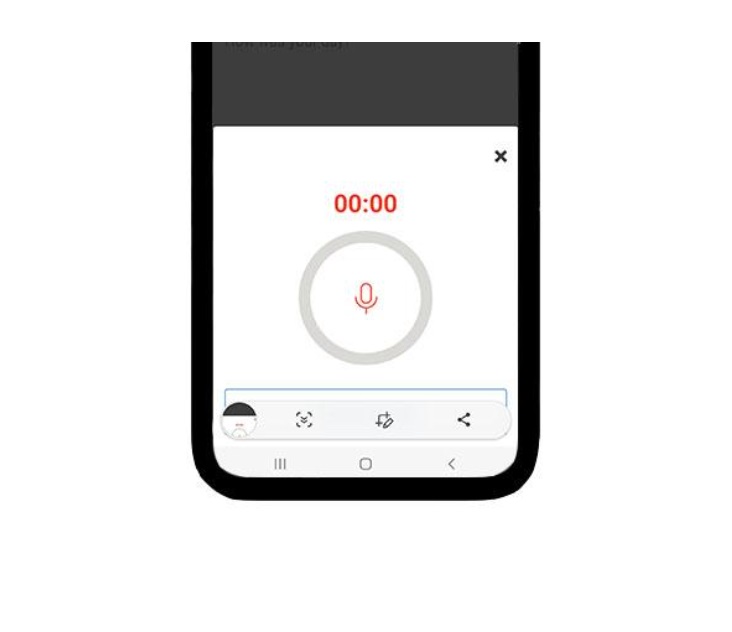
To add a location in the note, select the “Pin” icon on the far right.
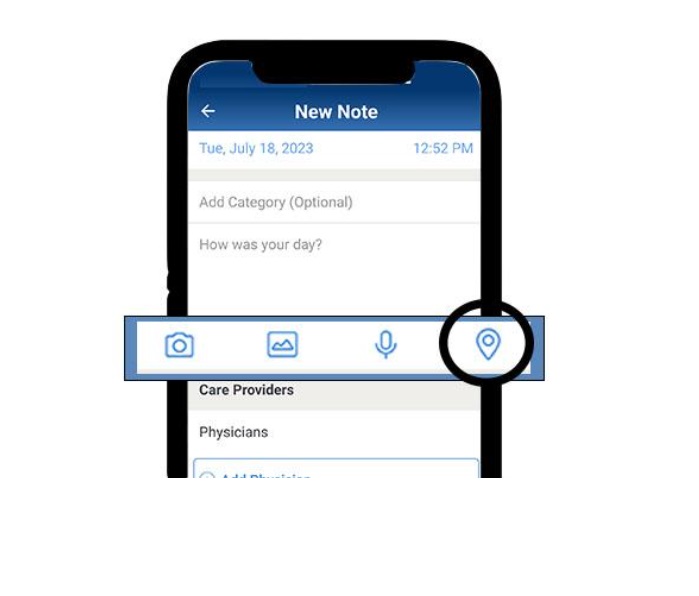
Once you have selected this icon, a new screen will open in which the address of the location can be written and then selected.
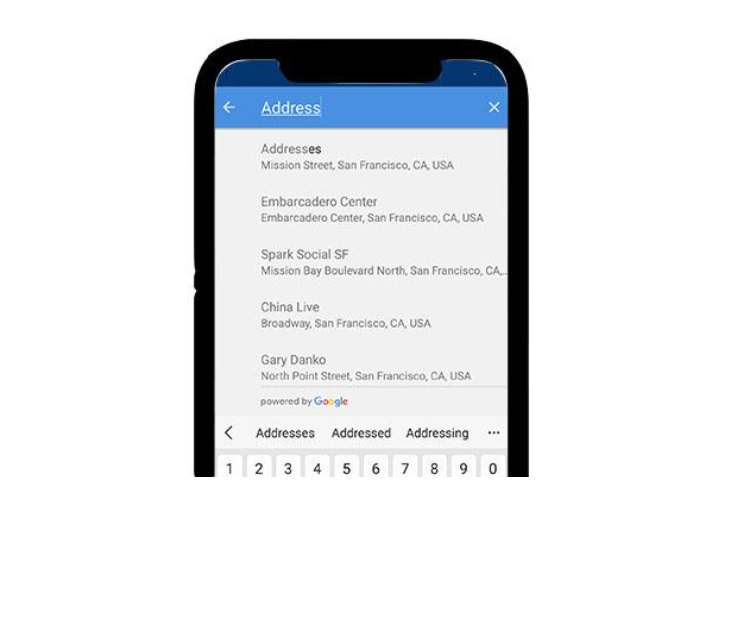
After completing the note and adding any multimedia items, individuals have the option of linking any care personnel from their network to the note, if the information is not already added in the individual’s My Health Profile. This can be done by selecting [Add Physician] or [Add Support]. More detailed instructions on how to add this information can be found here.
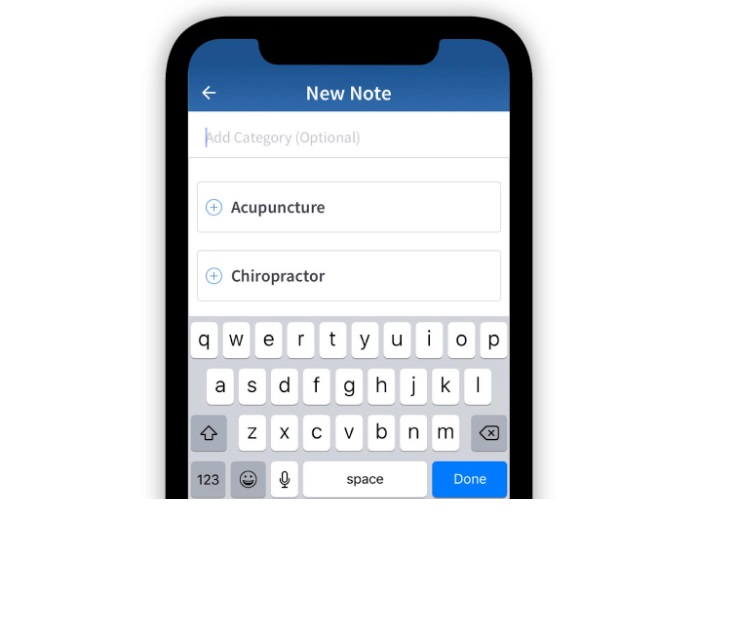
Once all information has been finalized, scroll to the bottom and select [Submit Note] to save the note.
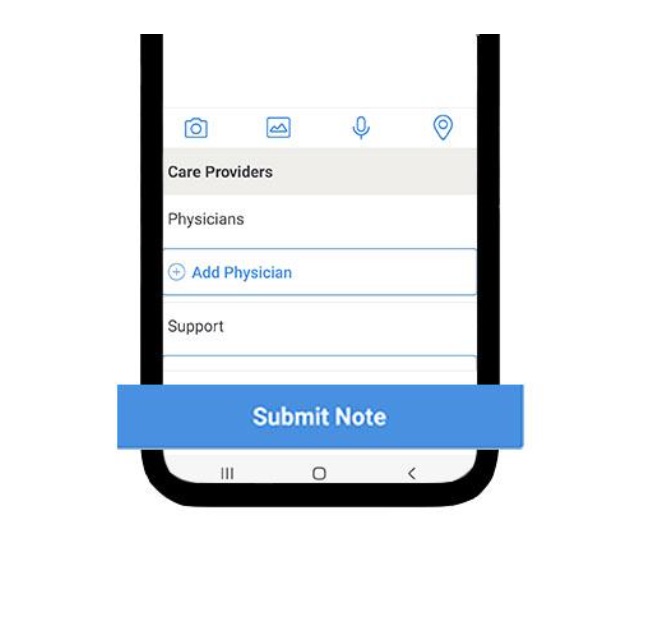
In addition to notes, pain logs and food logs may also be accessed by selecting the [+] symbol in the bottom right.
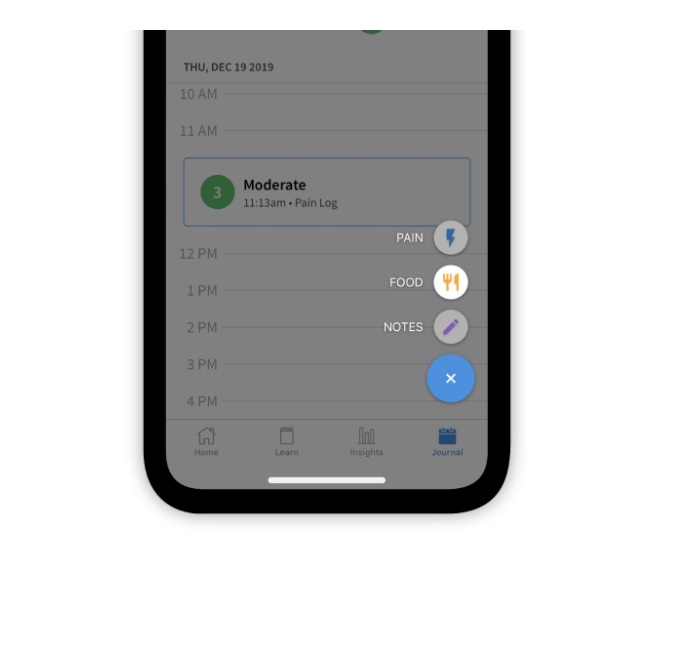
For more information on how to log pain, please see the article, “How to Create a Pain Log.” In order to make a food log entry, please see the article “How to Use the Food Journal.”