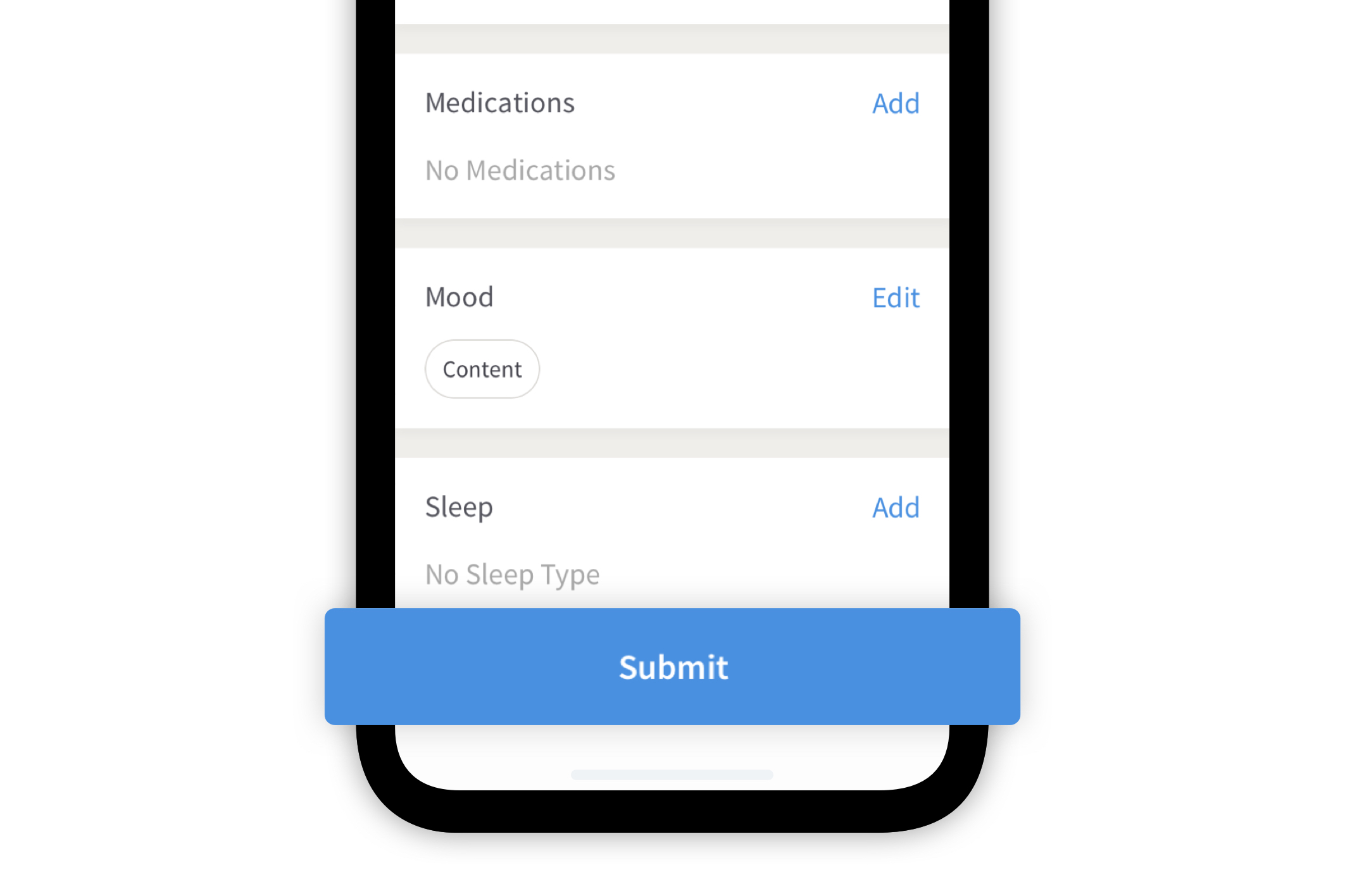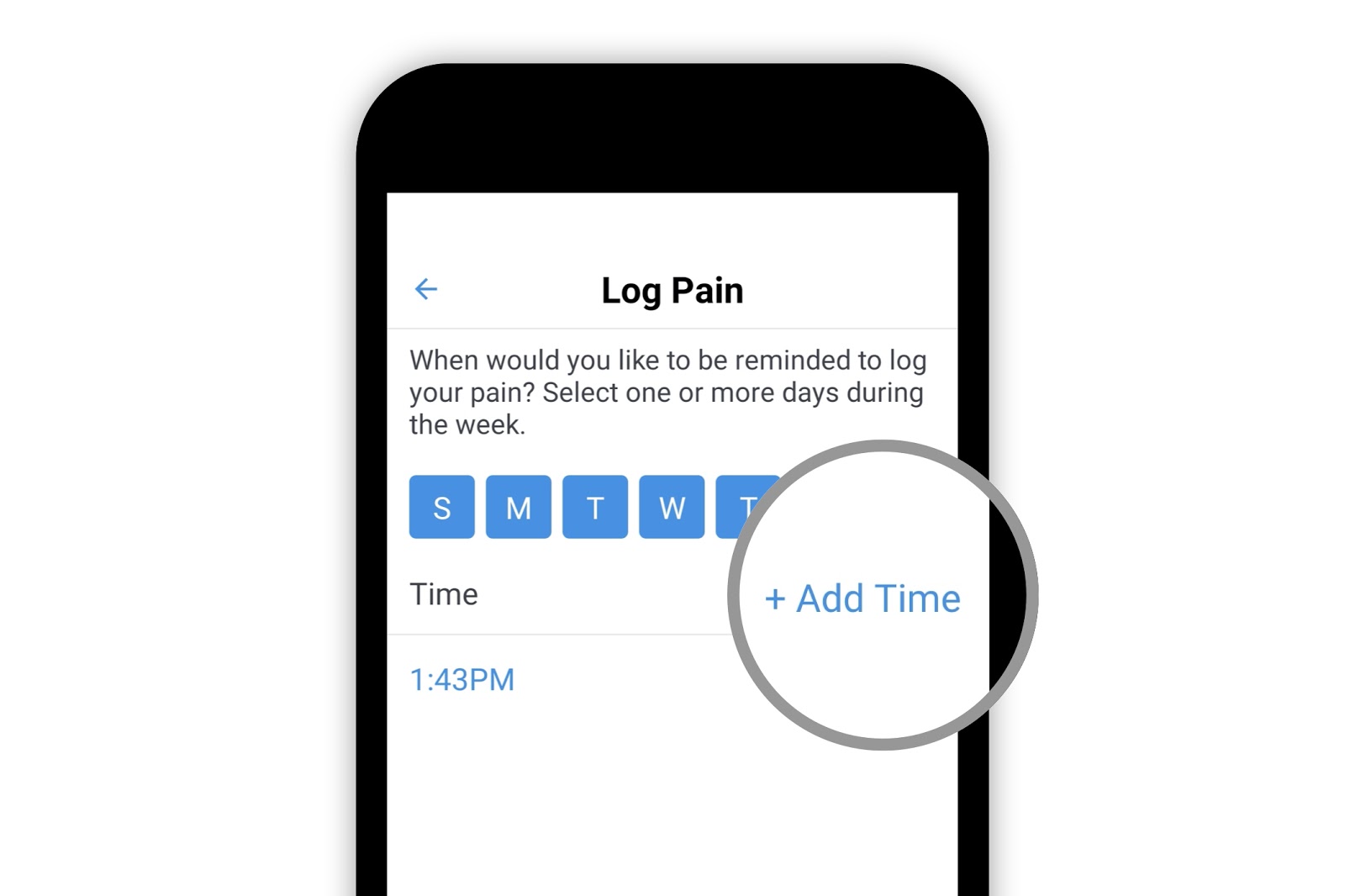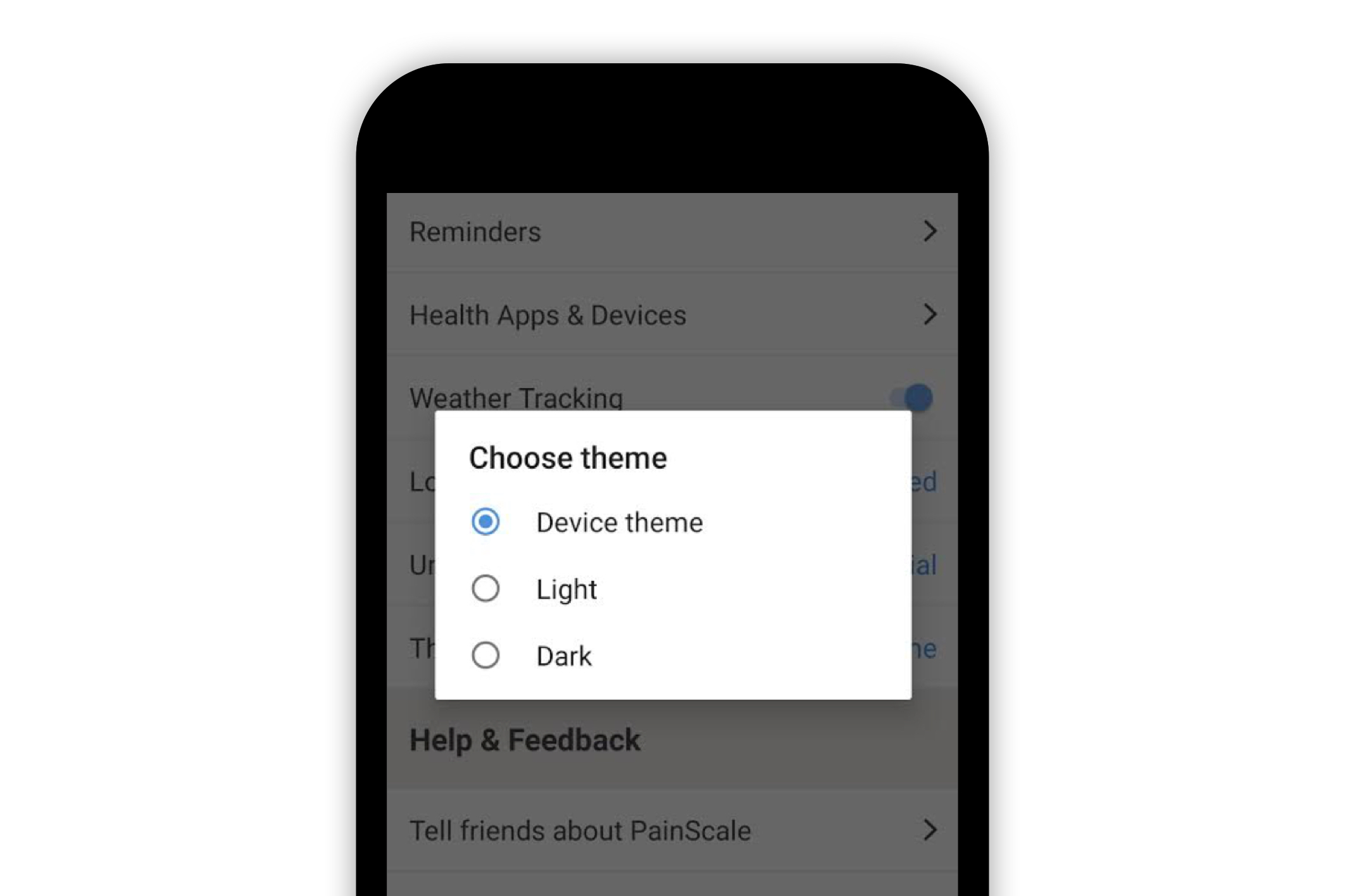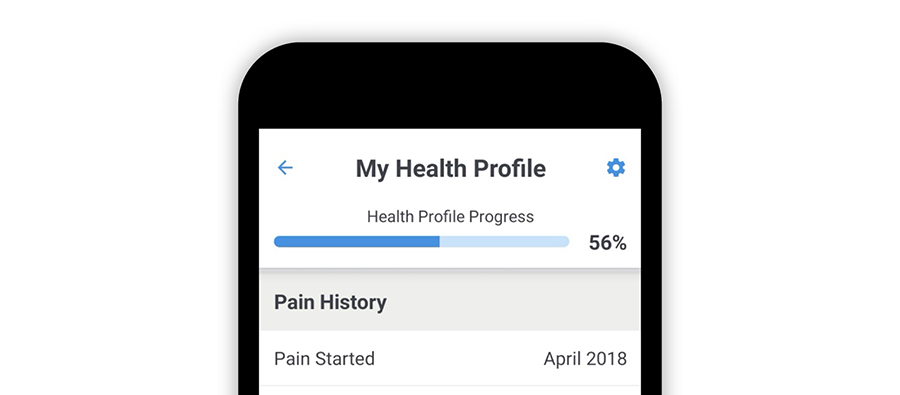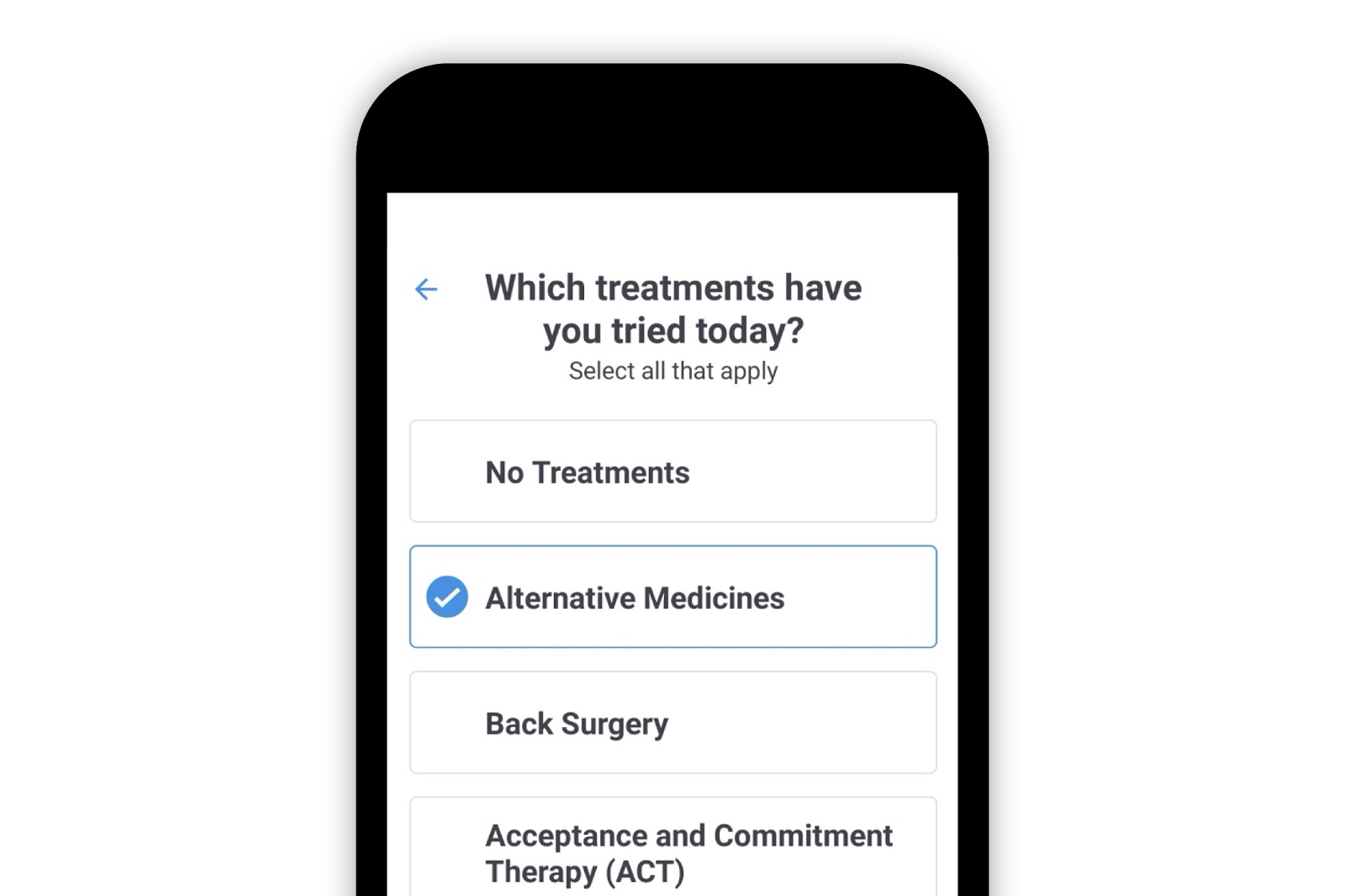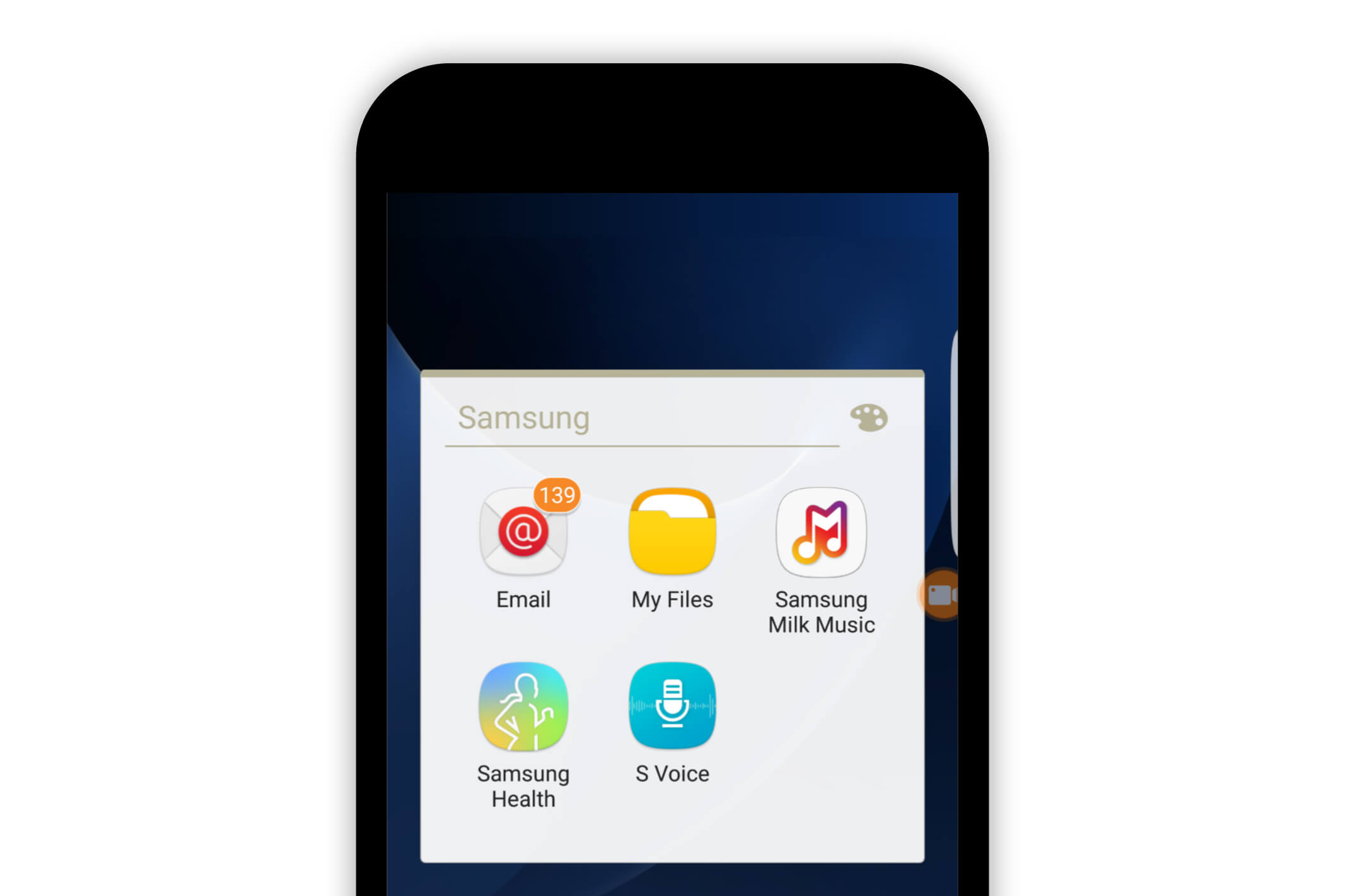Painscale App
How to Create a Pain Log in the PainScale App
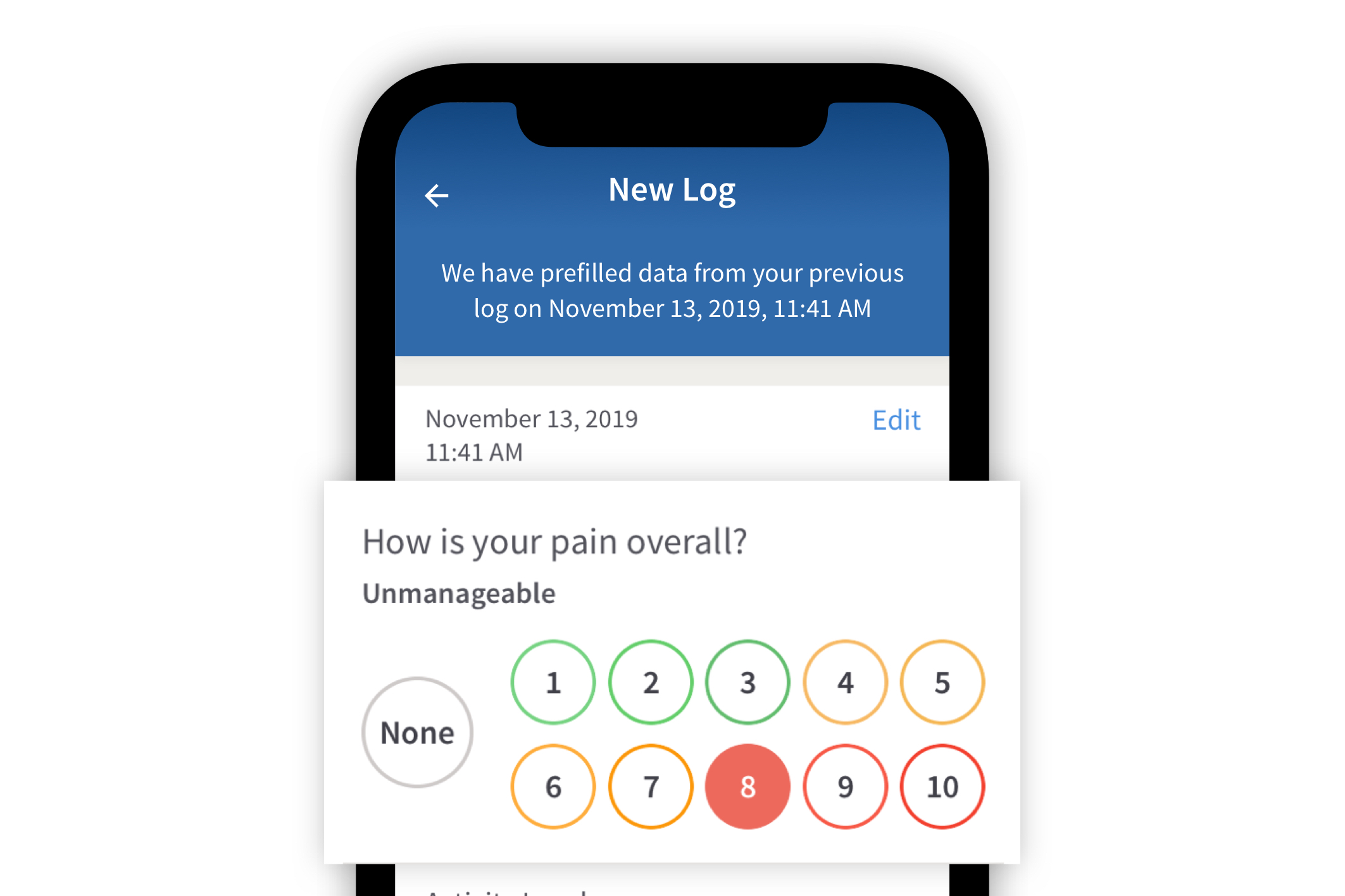
Pain logs are at the core of the PainScale app. They provide a place to document pain levels, symptoms, triggers, medications, treatments and more. By consistently completing pain logs, patterns and correlations can be identified (via “Insights”), which can lead to more effective treatments.
A PainScale pain log includes the following: overall pain rating, a body map (to indicate the location and type of pain), triggers, symptoms, activity level rating, treatments, medications, mood, quality of sleep, and optional notes.
To begin a pain log, select the [+] symbol in the lower right-hand corner of the app.
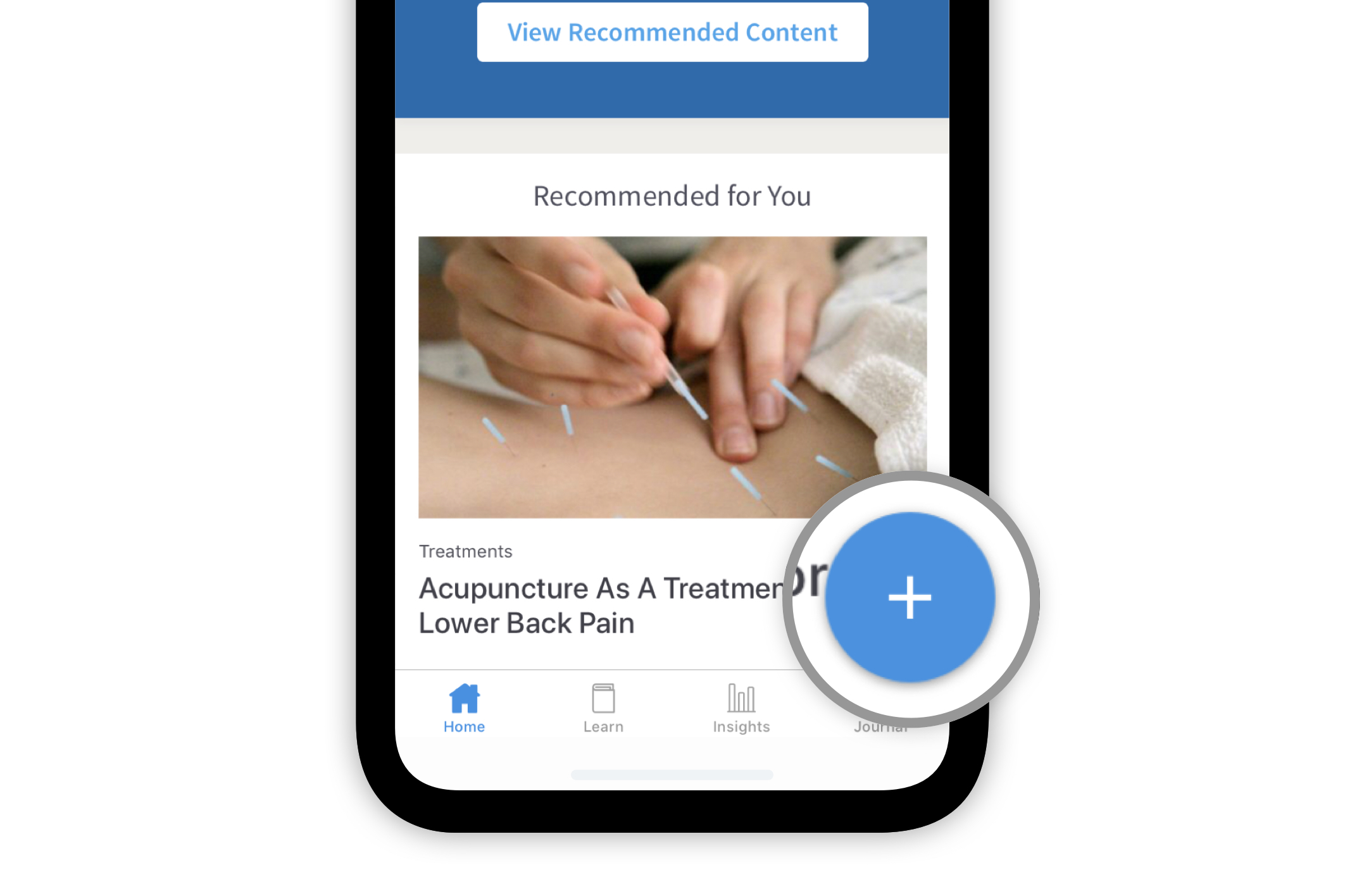
A selection of “PAIN,” “FOOD,” and “NOTES” will then appear. To create a pain log, select “PAIN.”
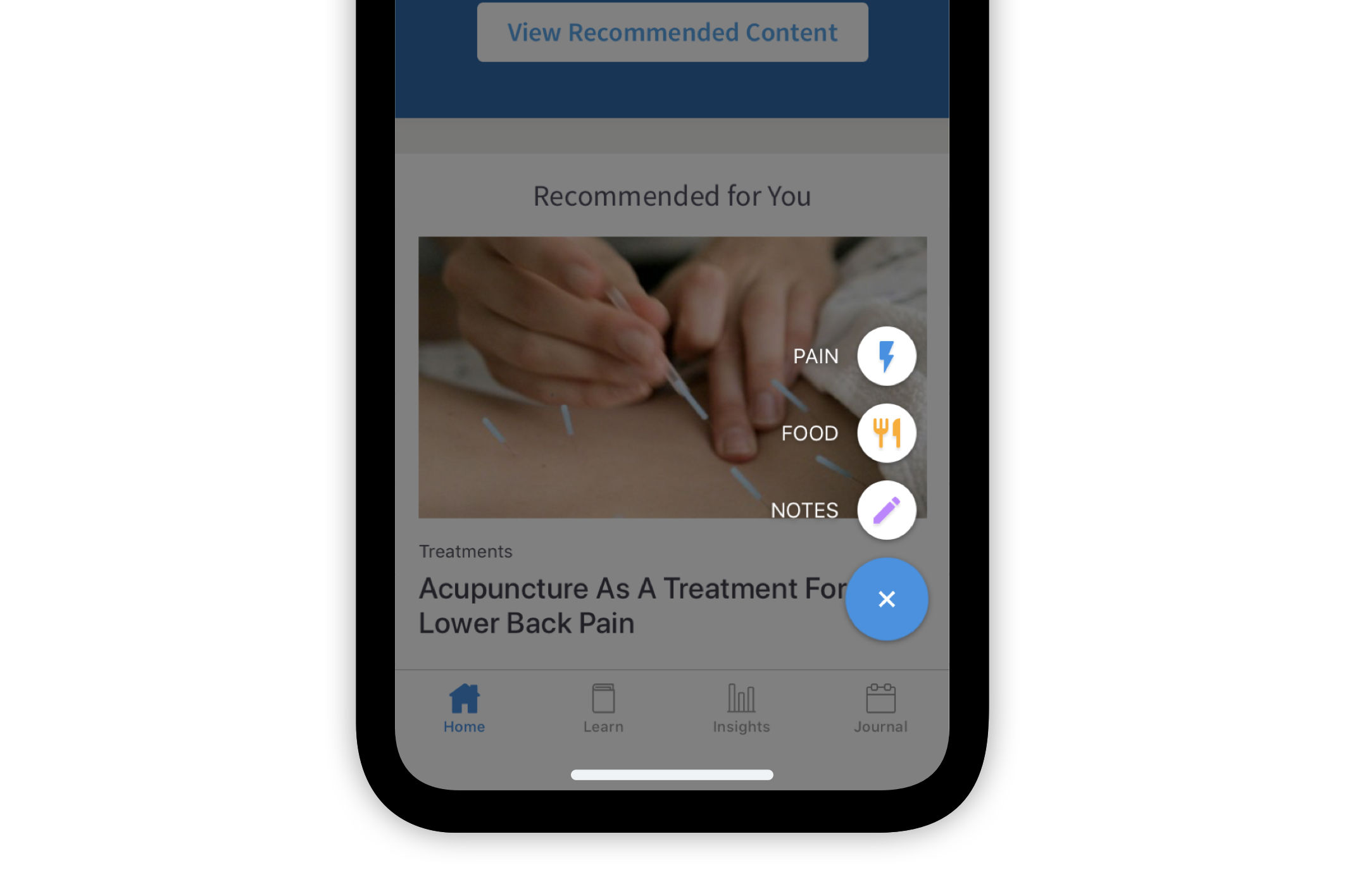
Once “PAIN” has been selected, a “New Log” page will appear. All pre-filled information regarding pain (including the body map triggers and symptoms) can be cleared by first selecting “None” in the “How is your pain overall?” section. The option for pre-filled data is available to make the logging process easier.
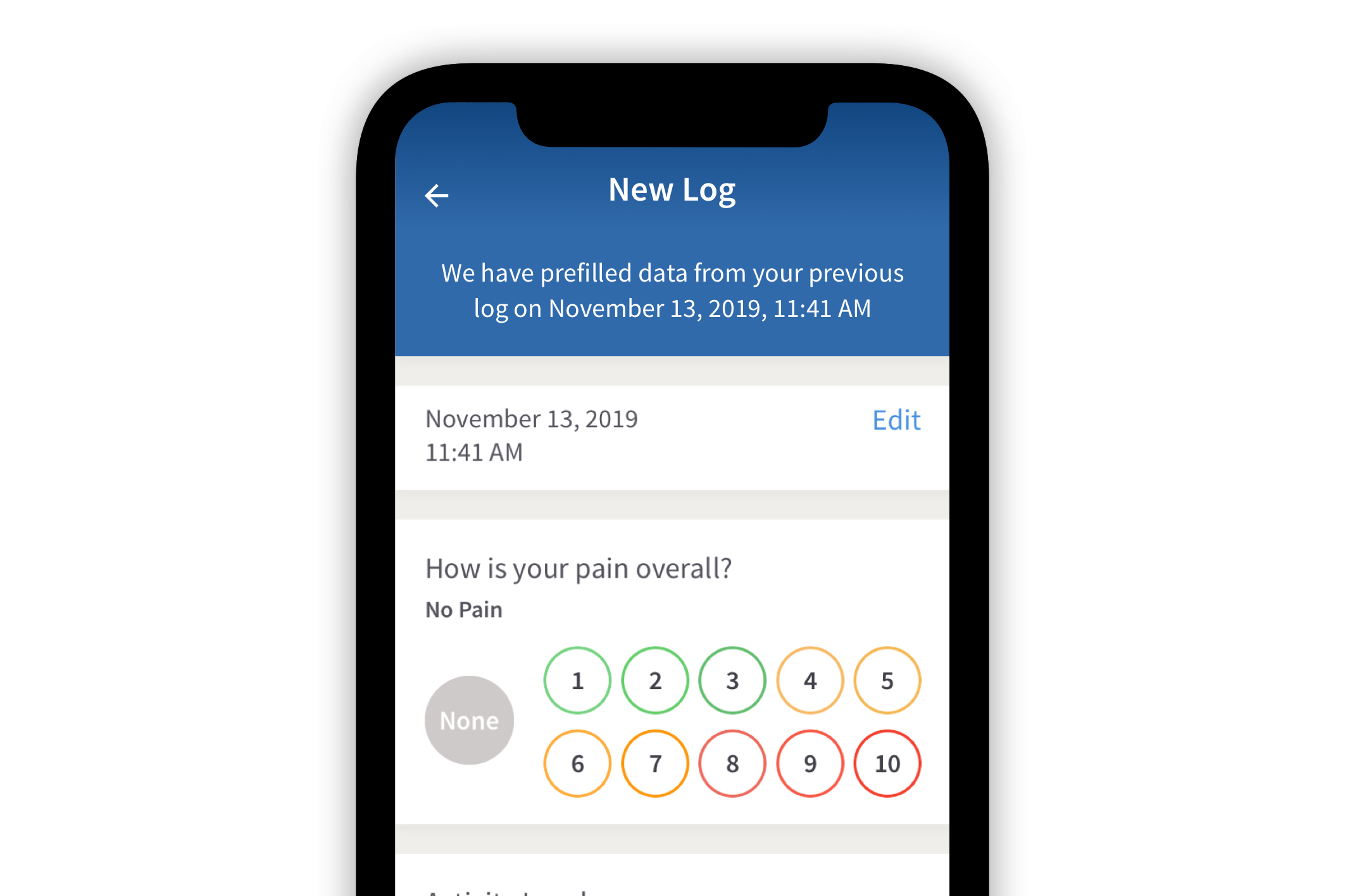
“How is your pain overall?” provides a place to rate your overall pain level on a 1-10 scale.
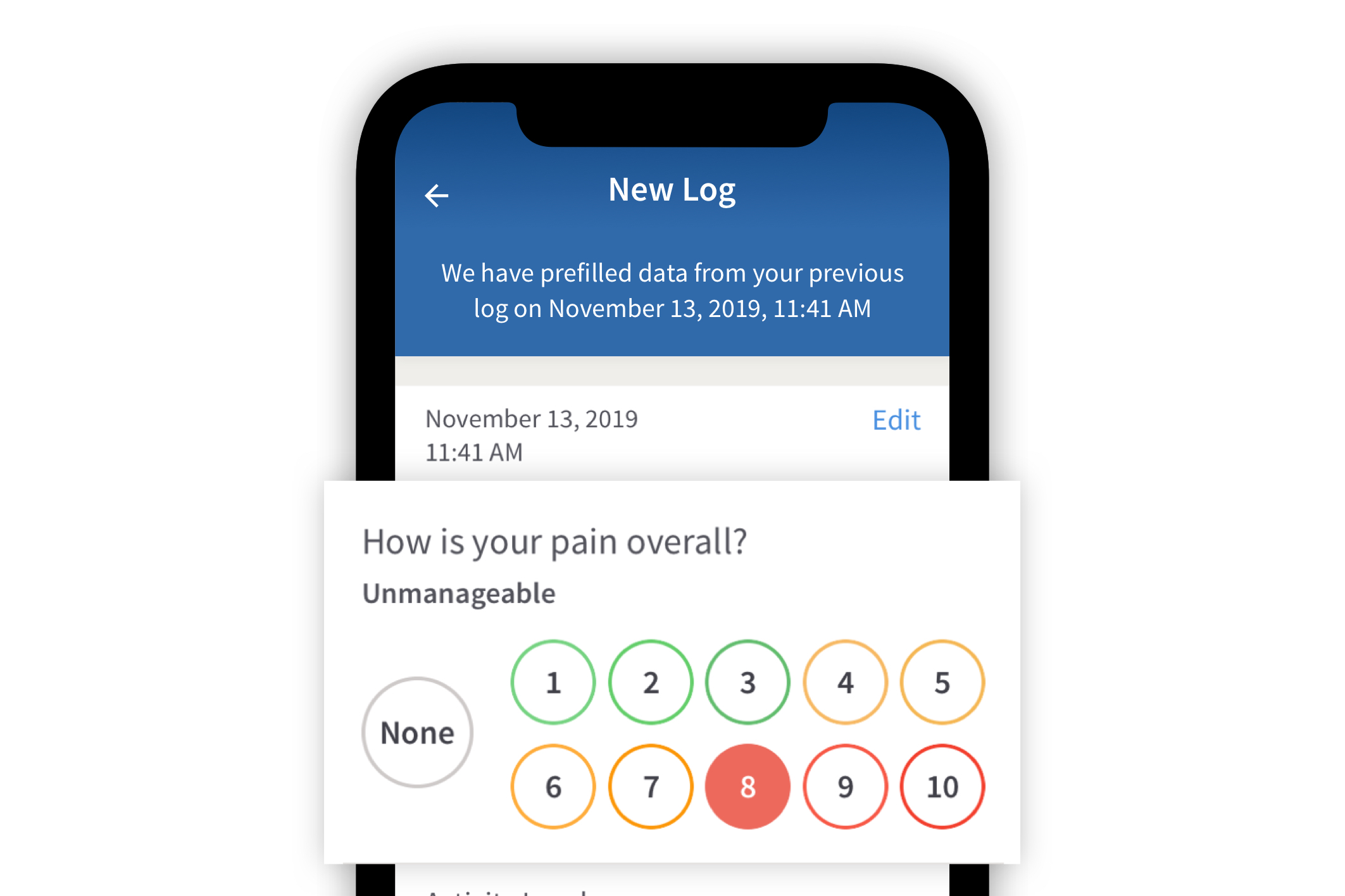
Below the “How is your pain overall?” section, a body map is available to indicate the part(s) of the body experiencing pain. More information on how to use the “Body Map” can be found in the article, PainScale's Body Map.
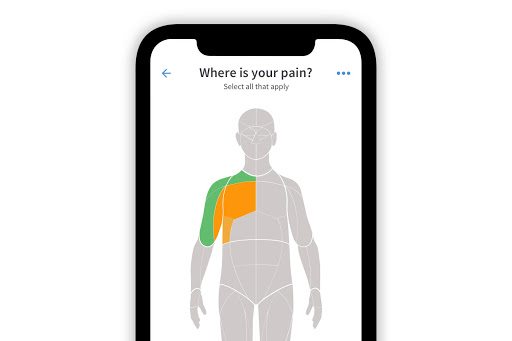
Beneath the “Body Map” section, the option to log “Triggers” and “Symptoms” is available by selecting “Add” in each section.
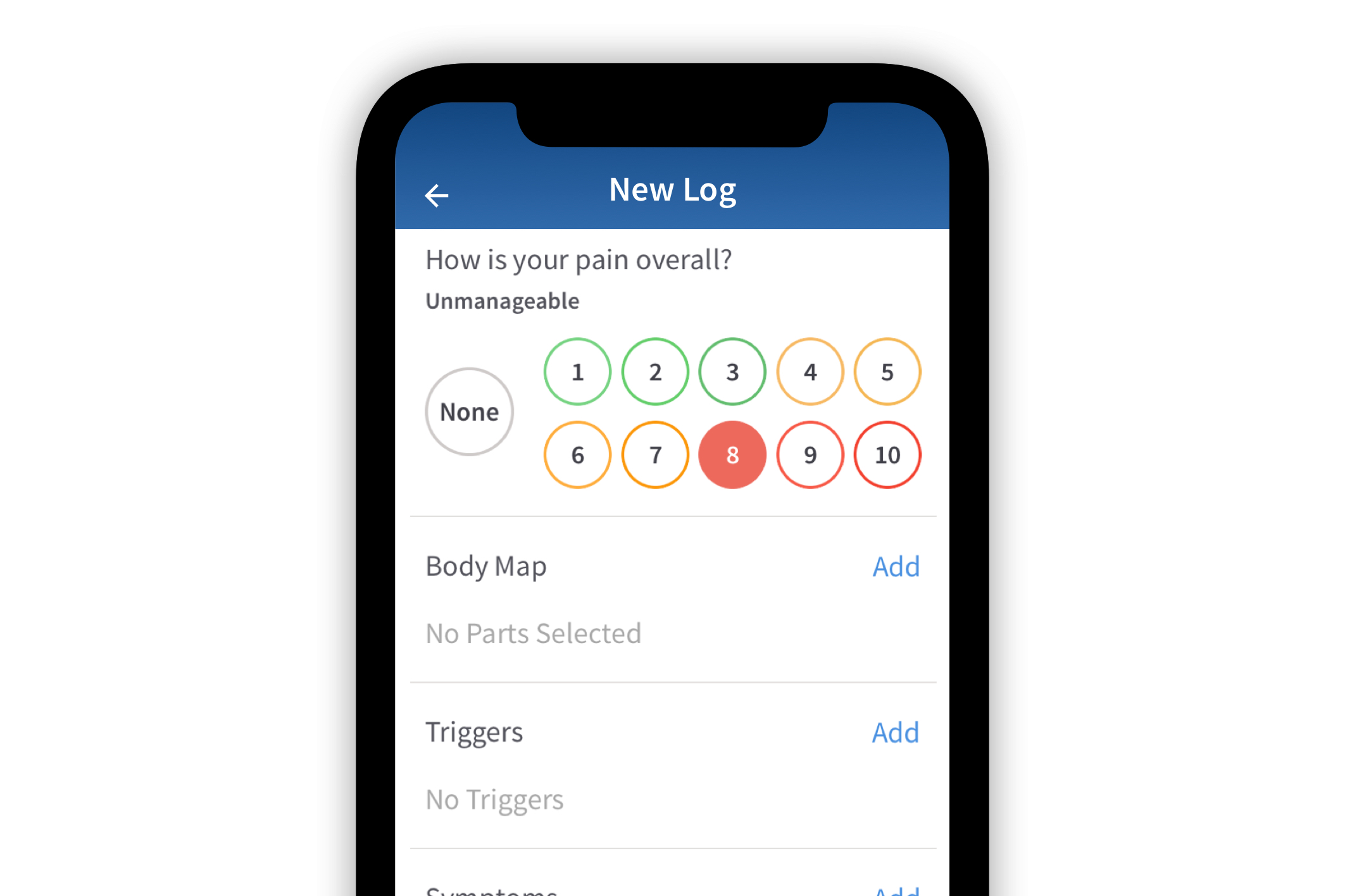
Following the options to log “Triggers” and “Symptoms,” an option to indicate “Activity Level” is available.
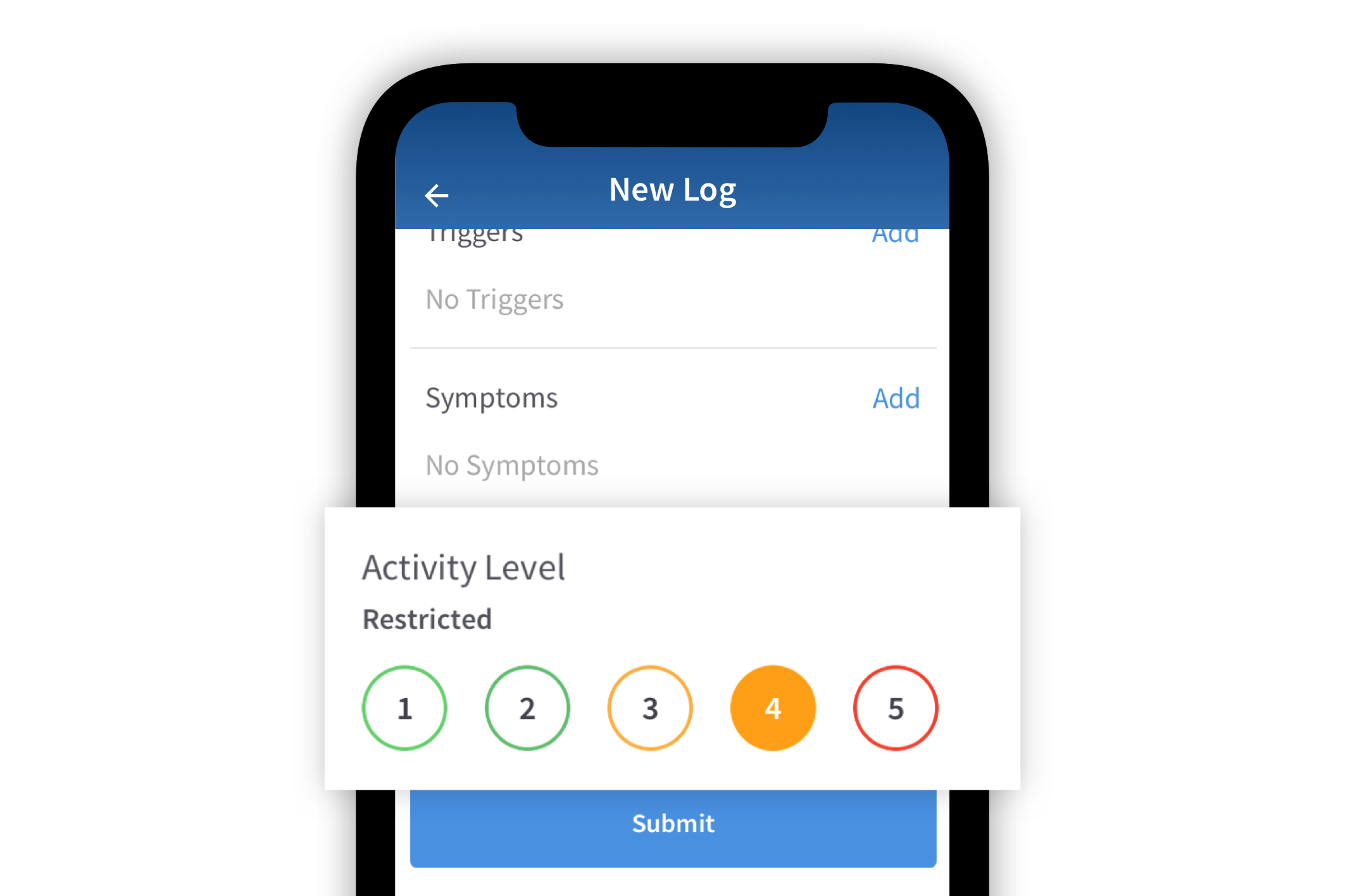
Once an activity level has been selected, other available features include “Treatments,” “Medications,” “Mood” and “Sleep.”

Treatments can be included in a pain log by selecting “Edit” in the “Treatments” section. A list of treatments is provided on the “Which treatments have you tried today?” page. Select any applicable treatments to include them in a pain log. To view the entire list of treatments, select the option “View more treatments.” Multiple treatments may be selected at one time.
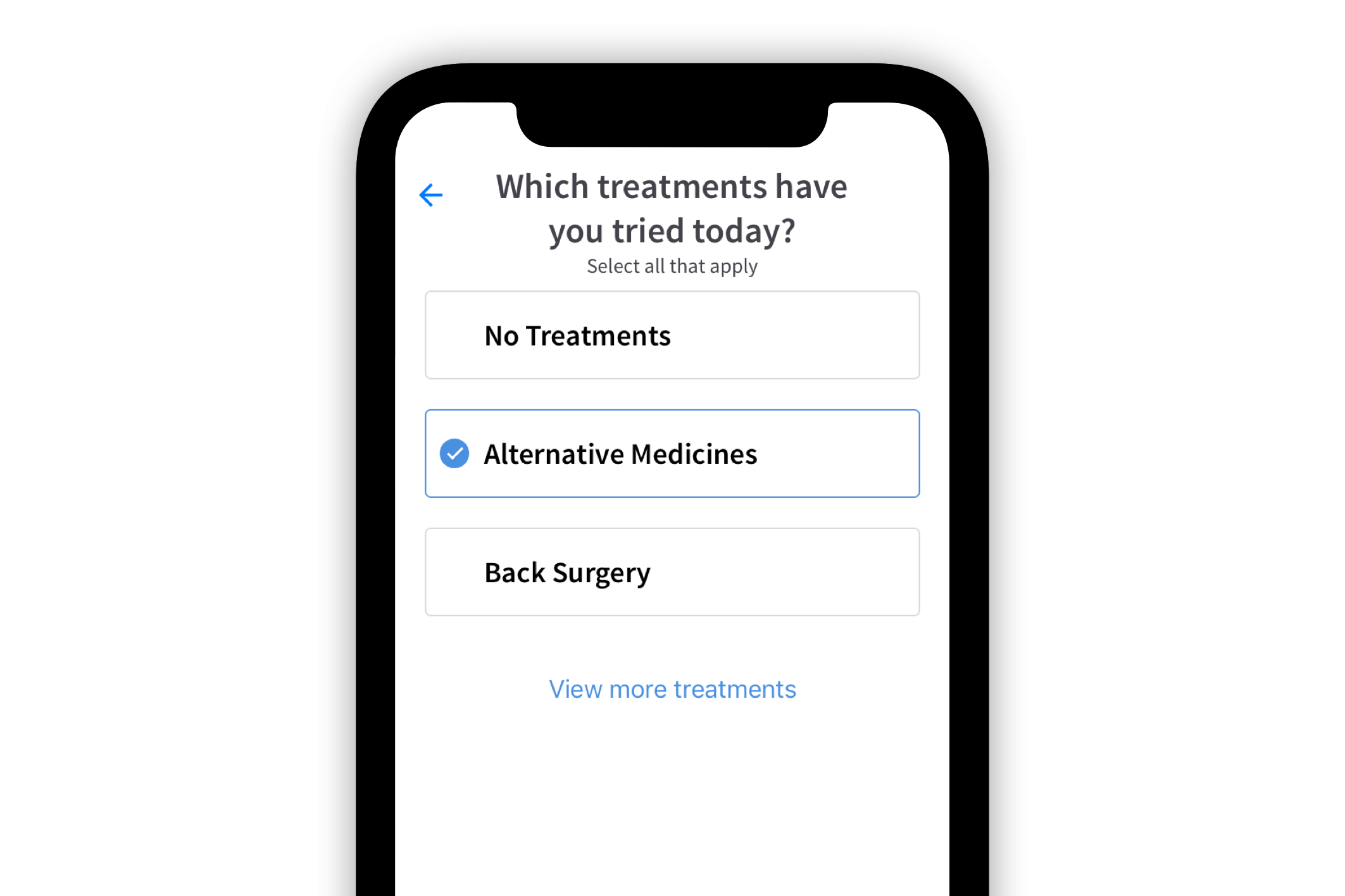
To log current medications, select any applicable medication(s) from the list provided on the “Which medications have you taken today?” page. Other medications (not in the database) may be added by selecting “Add Other Medications.”
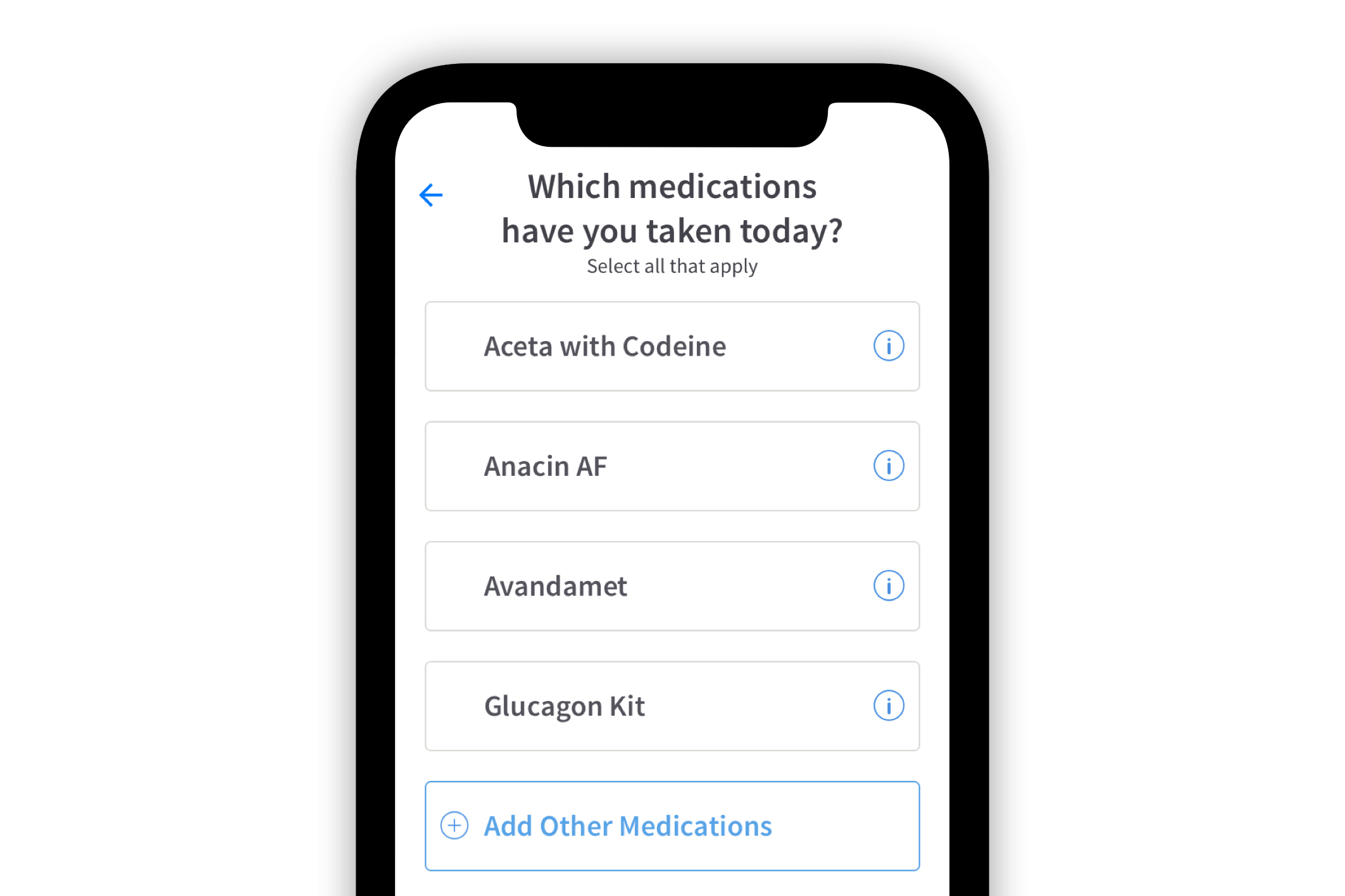
In some cases, other medications can be found by entering the name of the medication into the “Search items” bar at the top of the screen.
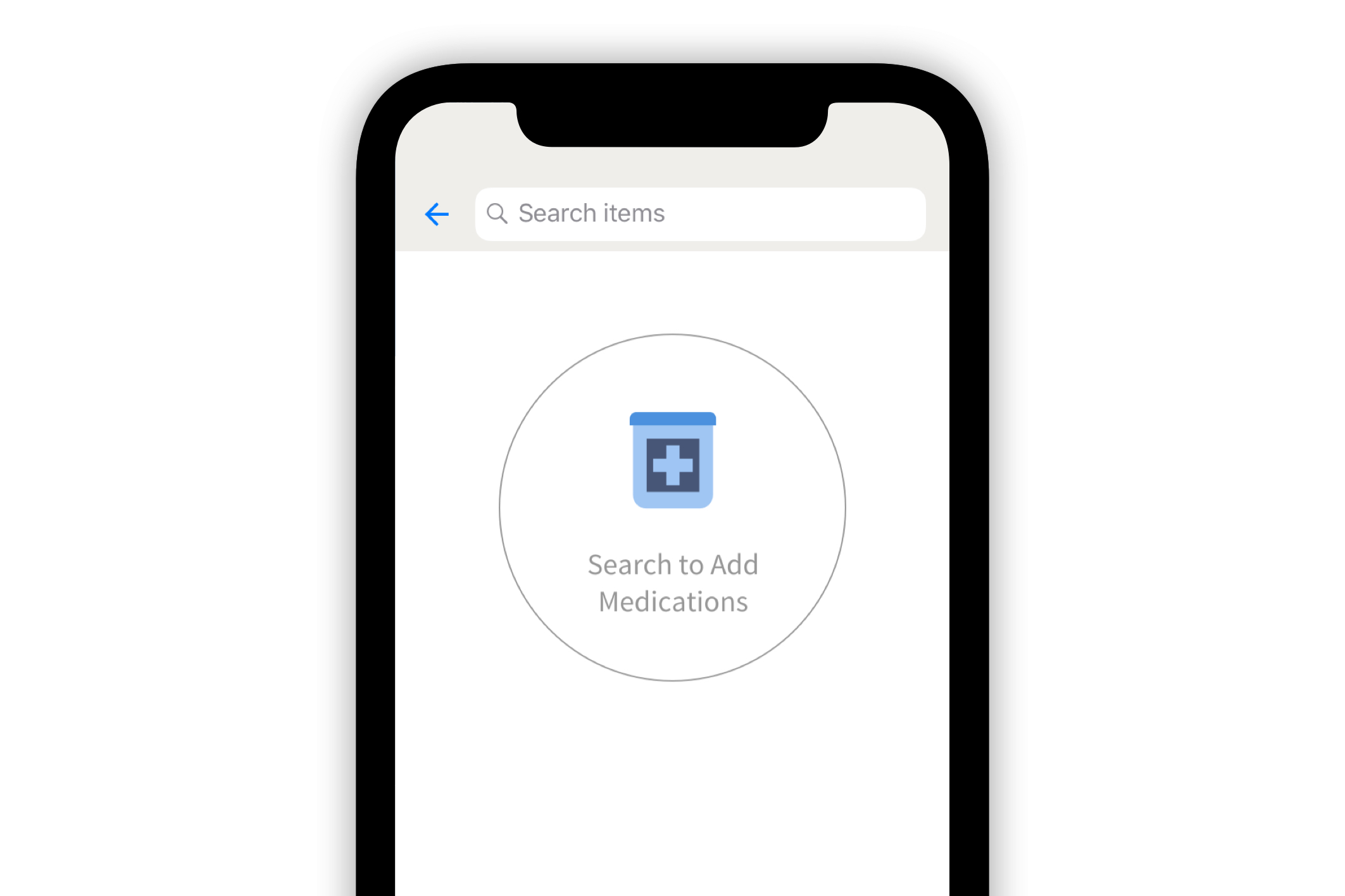
Suggested medications will appear on the screen when entering a medication into the search bar. If a medication does not appear on the list, check out the article “How to Request a Medication Addition to the PainScale Database.”
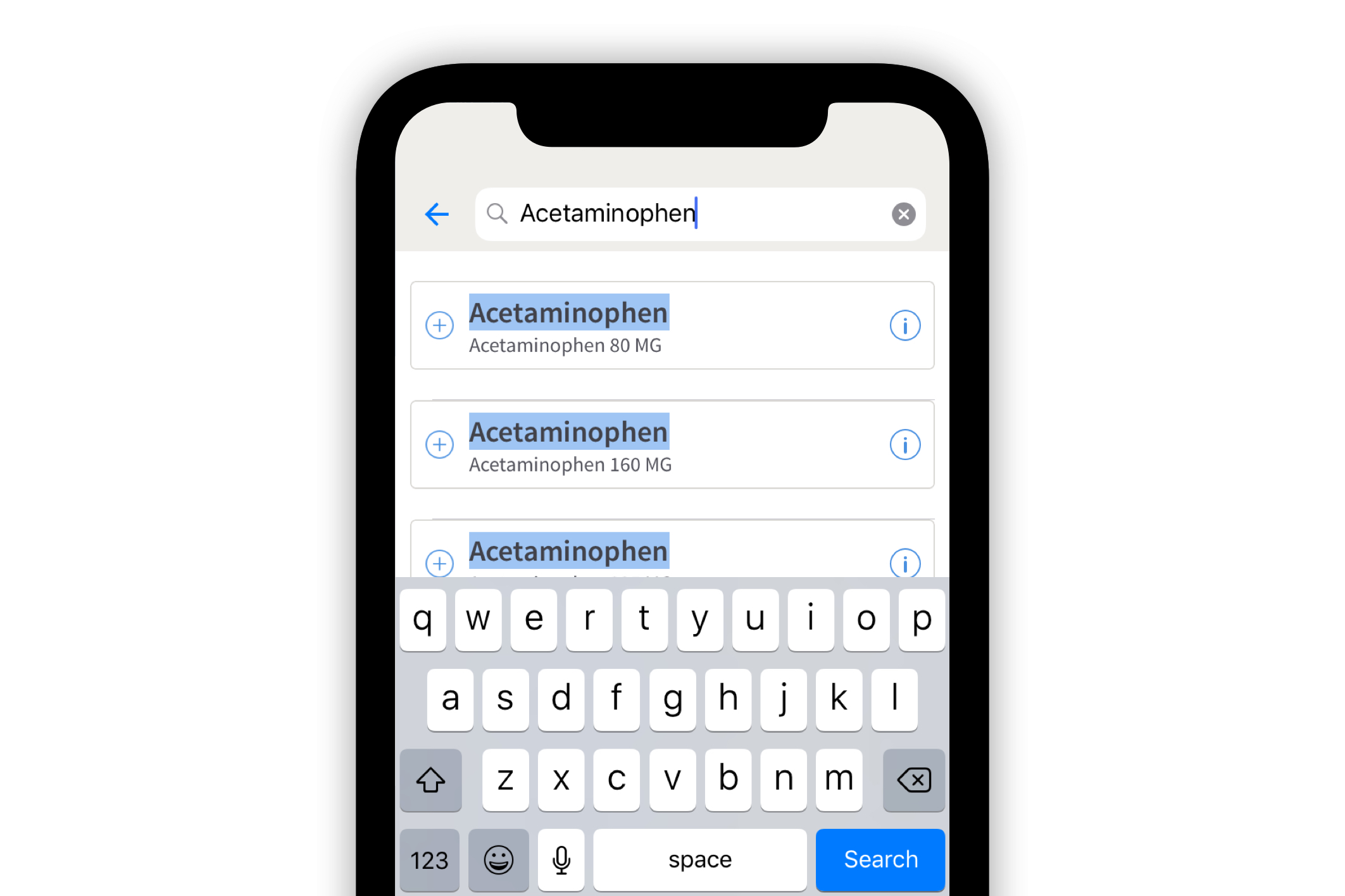
After a medication has been selected, it will appear in the “Which medications have you taken today?” page. It is then possible to change the quantity of the medication and to save the information in the “Medicine Cabinet.”
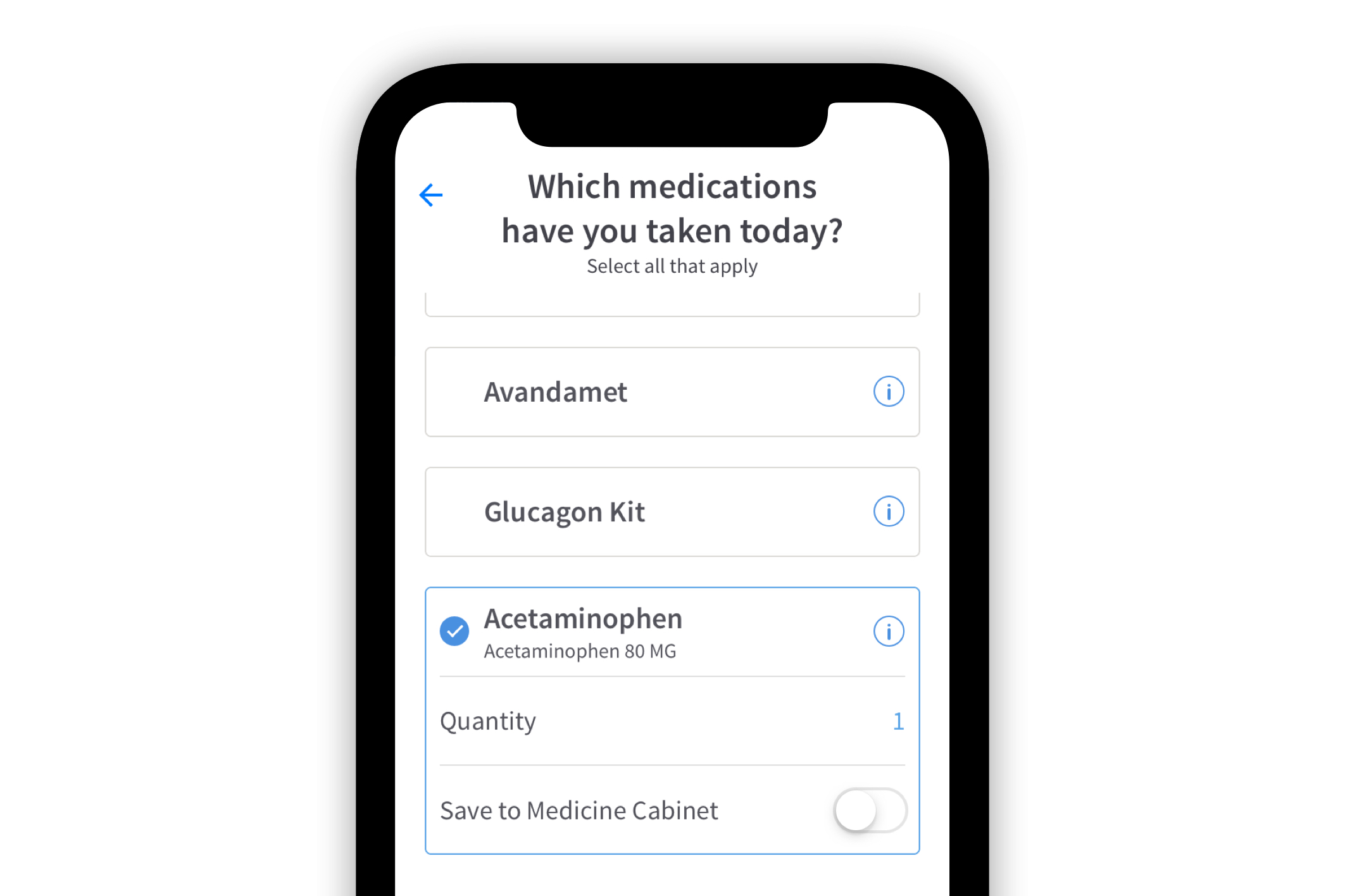
In order to log a mood, select “Edit” in the “Mood” section. After arriving at the “How are you feeling?” page, various moods, including frustrated, peaceful, motivated, angry, etc., are available for selection. .
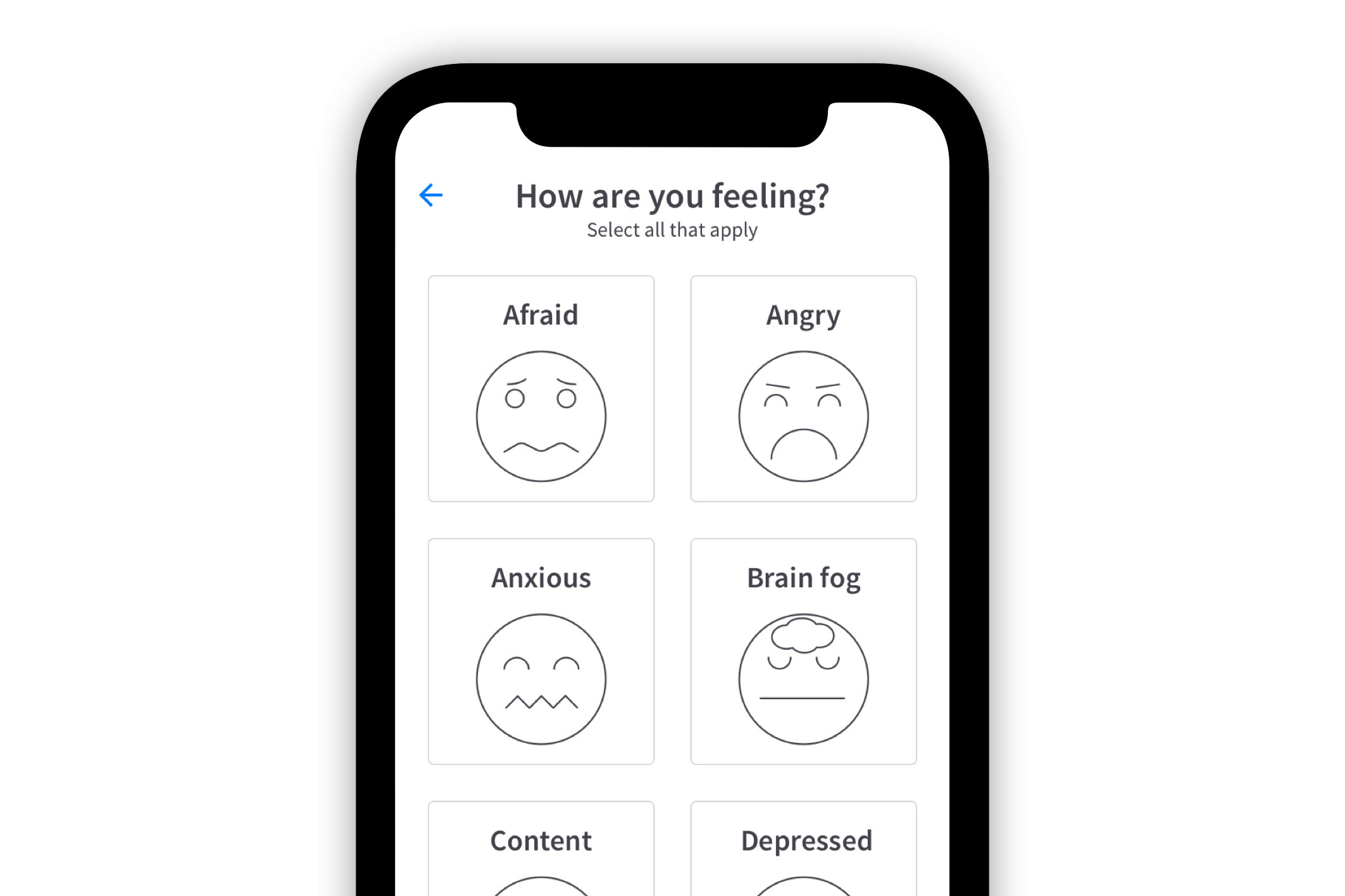
To record quality of sleep, select “Add” in the “Sleep” section. After reaching the “How did you sleep last night?” page, six descriptive options are available to indicate sleep quality.
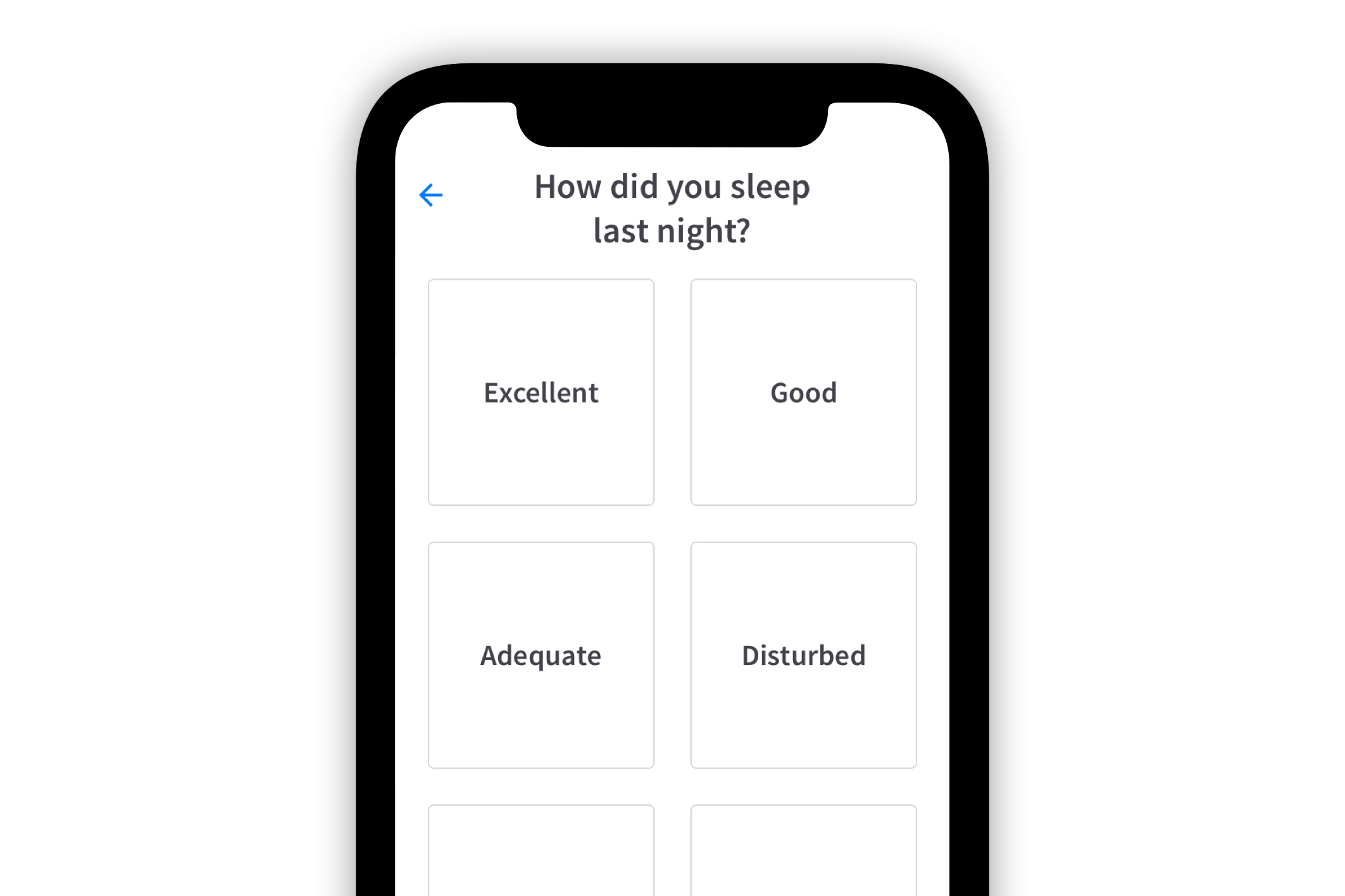
After all necessary information has been entered, select “Submit” and the entire log will be recorded.